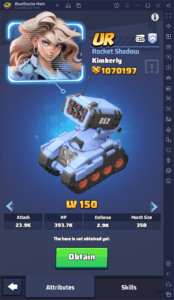This guide shows you how to play your Sega CD games on your Steam Deck using EmuDeck. The Sega CD, or Mega CD, enhanced the Sega Genesis/Megadrive with CD-based games offering superior audio and FMV capabilities. EmuDeck makes this retro gaming experience possible on modern hardware.
Before You Begin: Preparation and Setup
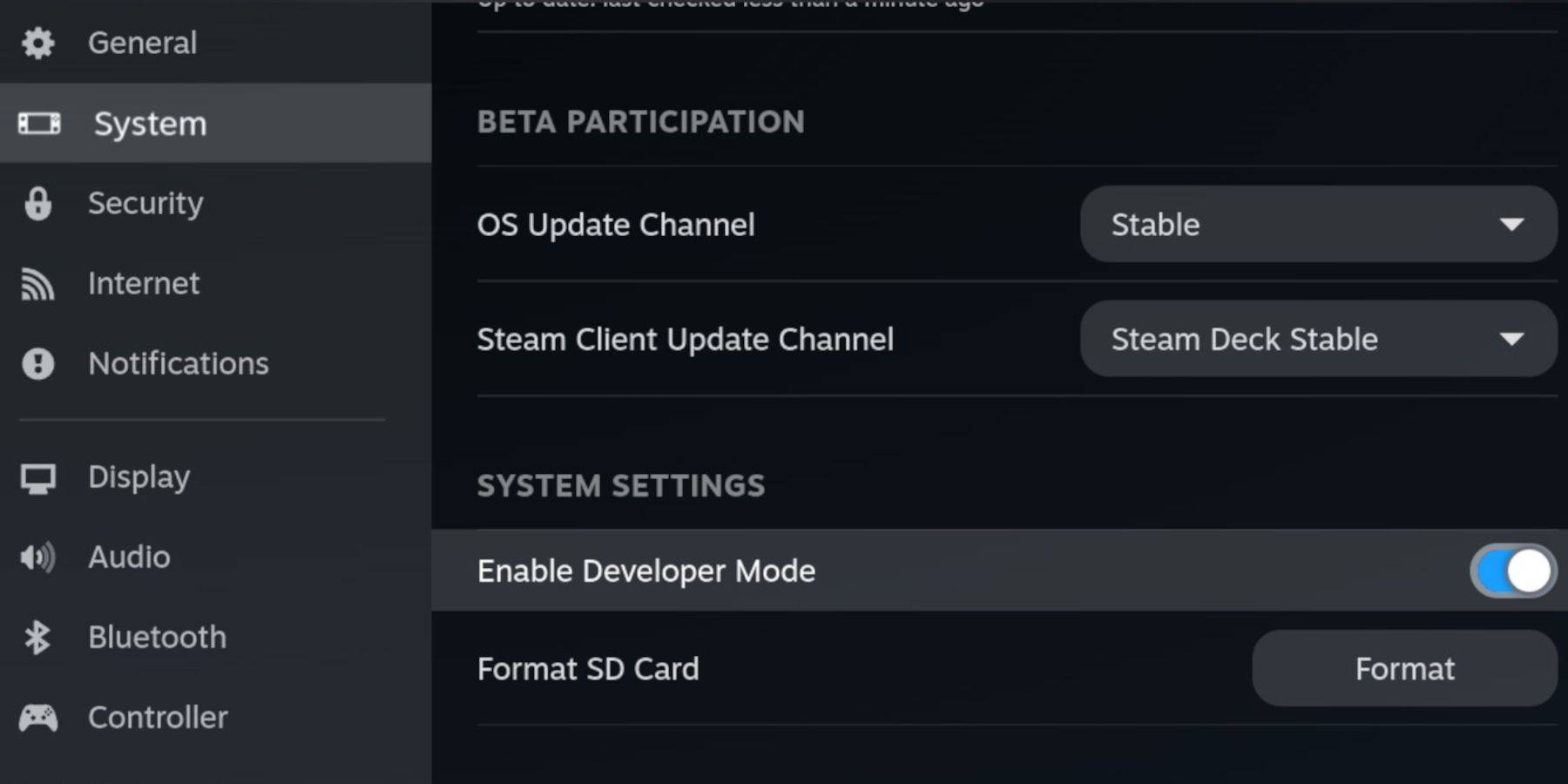
- Enable Developer Mode and CEF Remote Debugging: This ensures compatibility with EmuDeck updates. Instructions: Power on your Steam Deck, access the Steam menu, go to System > Developer, enable Developer Mode and CEF Remote Debugging. Switch to Desktop Mode.
- Hardware and Software Requirements: A high-speed A2 microSD card (for EmuDeck and games), legally obtained Sega CD ROMs and BIOS files, and optionally a keyboard and mouse for easier navigation.
- Format Your SD Card: Insert the microSD card, open the Steam menu, go to Storage, and format the SD card.
Installing EmuDeck
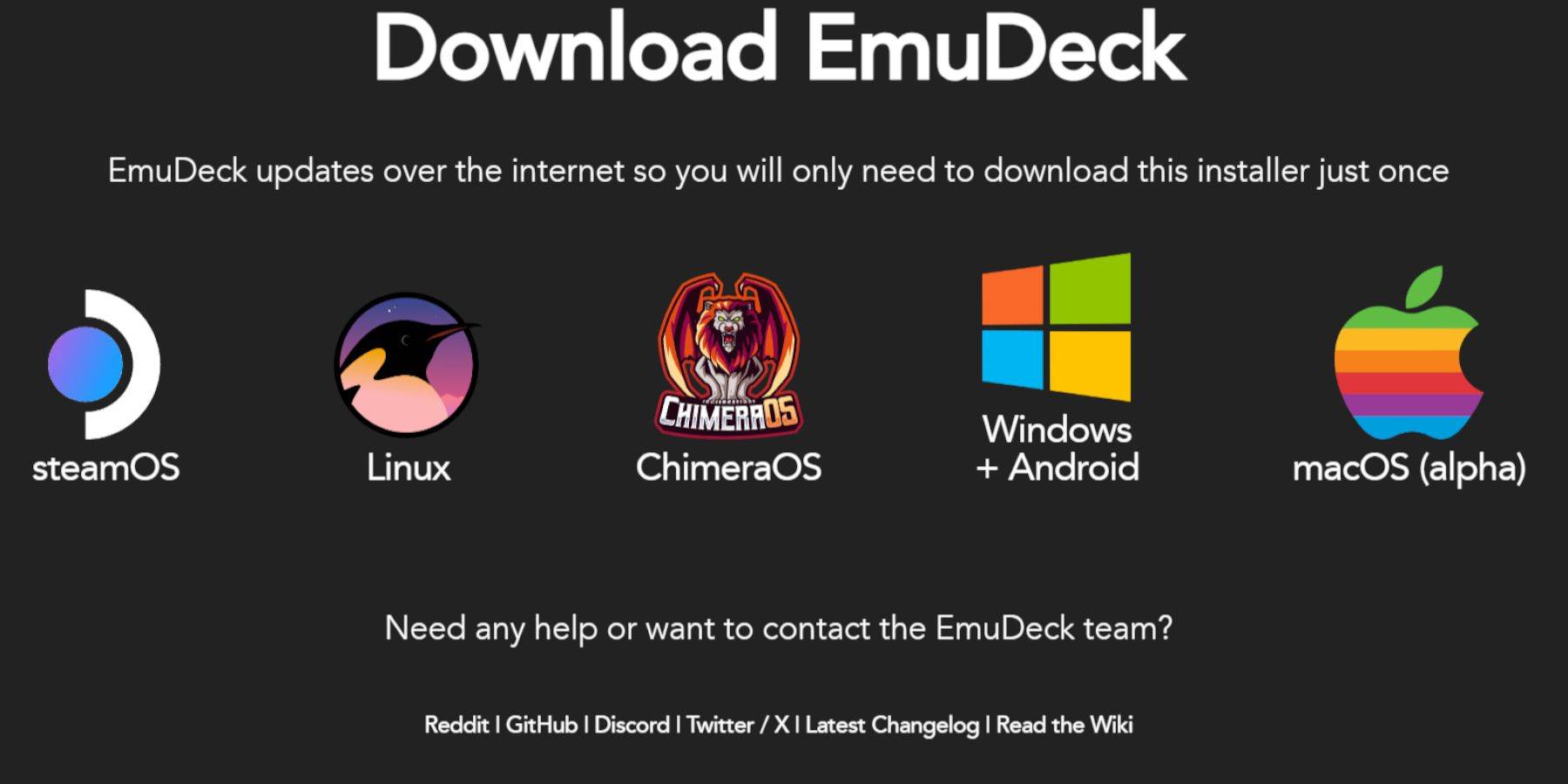
- Switch to Desktop Mode.
- Download a browser (from the Discovery Store), then download EmuDeck. Choose the SteamOS version and run the installer, selecting "Custom" installation.
- Select your SD card as the installation location and choose the desired emulators (RetroArch, MelonDS, Steam ROM Manager, Emulation Station are recommended).
- Complete the installation.
Transferring Sega CD Files
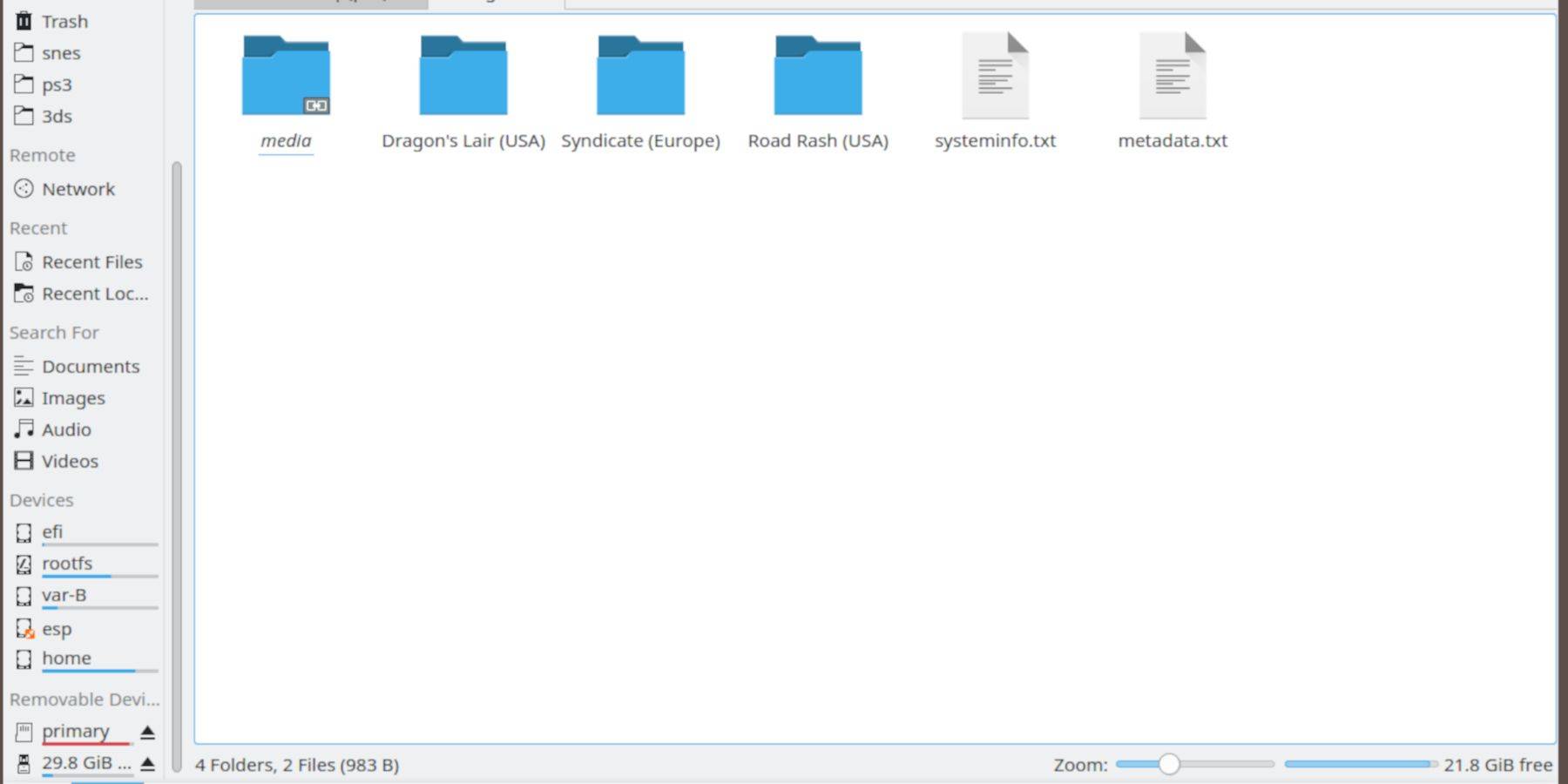
- Access your SD card using the Dolphin File Browser in Desktop Mode.
- Navigate to the
Emulationfolder, thenBIOSand transfer your BIOS files. - Navigate to
Emulation, thenROMS, then thesegaCDormegaCDfolder, and transfer your ROMs.
Adding ROMs to Steam ROM Manager
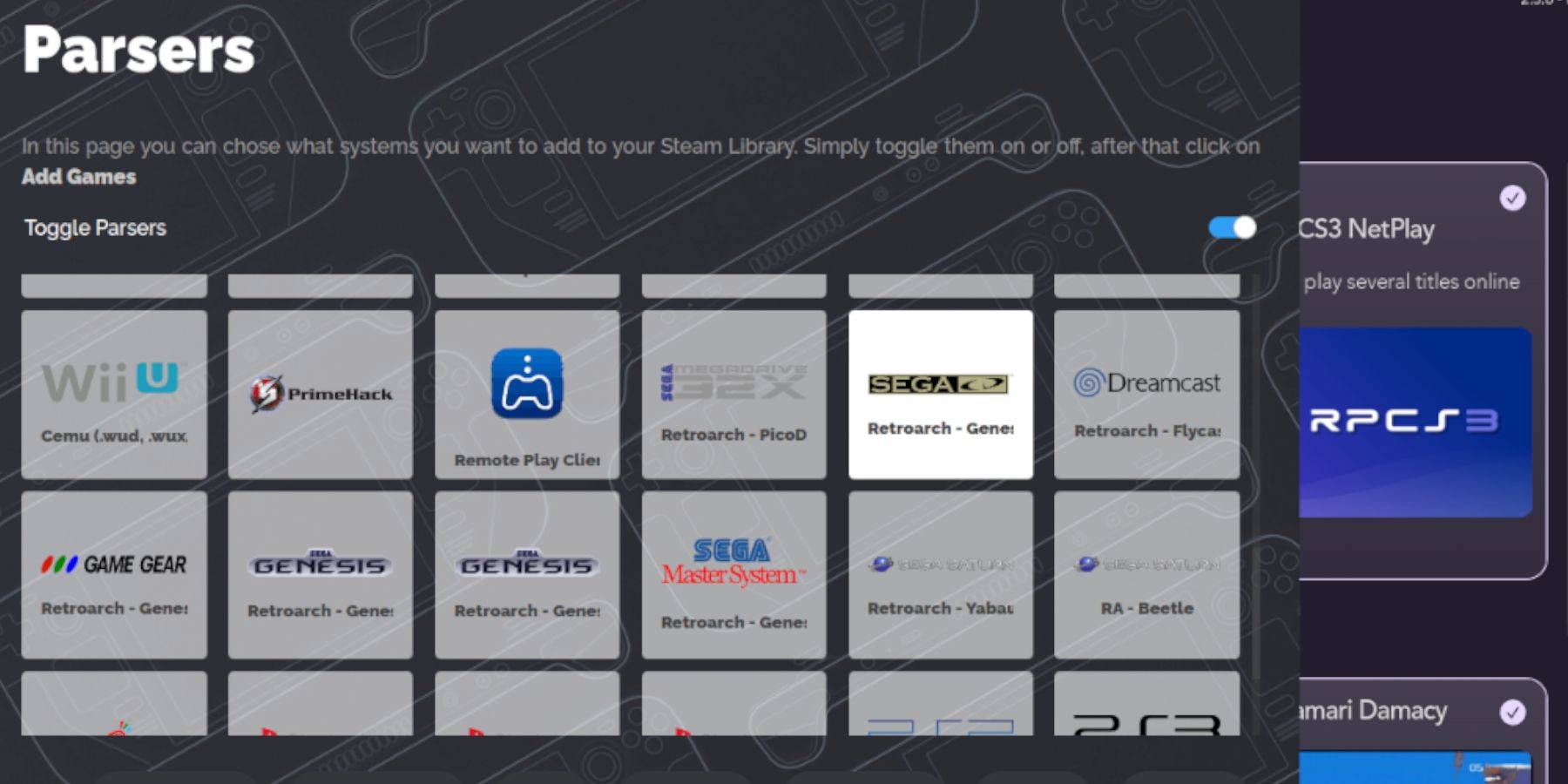
- Open EmuDeck and launch Steam ROM Manager.
- Follow the on-screen prompts, adding your Sega CD games. The manager will organize your games and download cover art.
Fixing Missing Covers
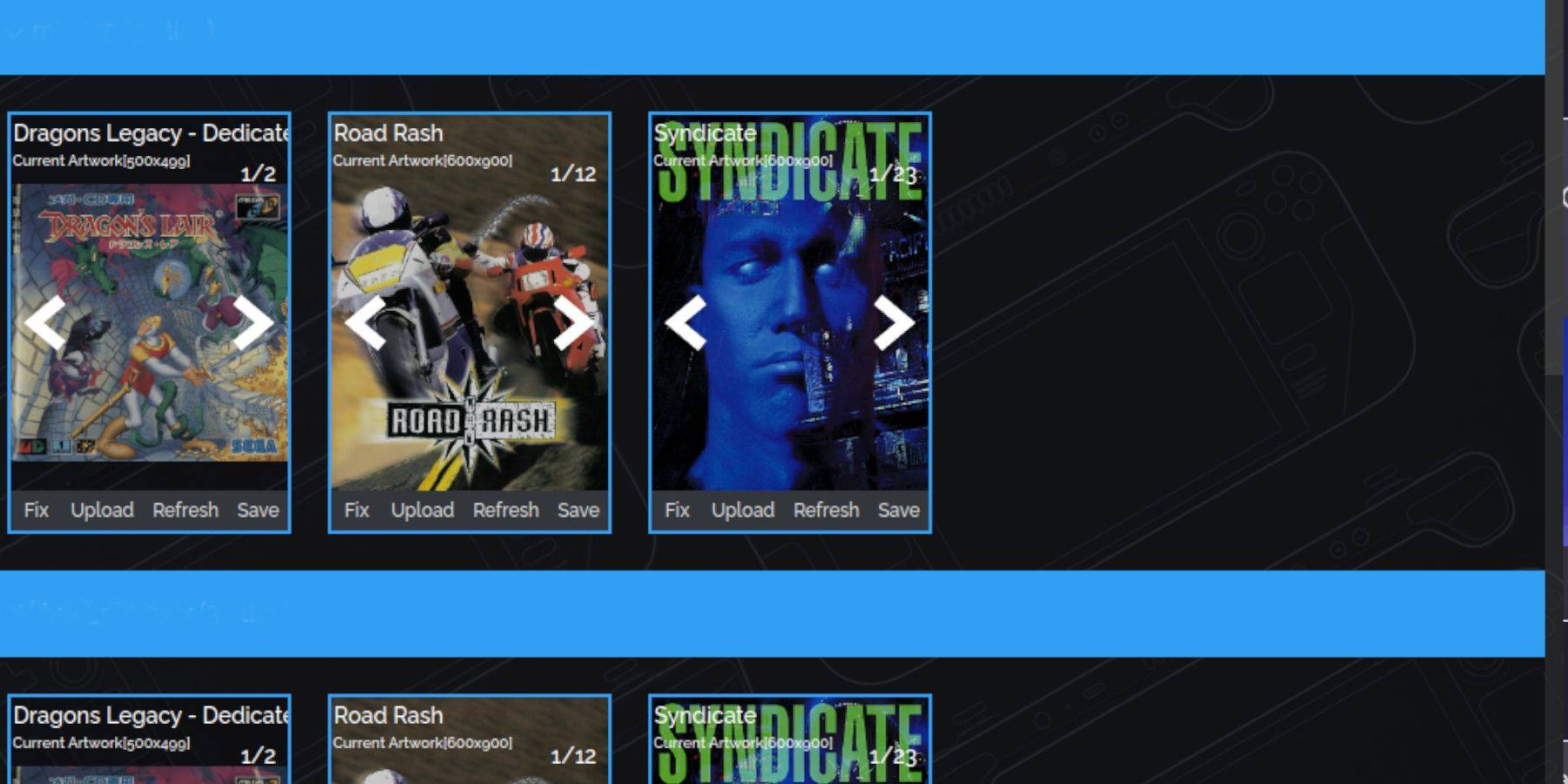
If covers are missing, use the Steam ROM Manager's "Fix" function to search for and add them. You can also manually upload downloaded cover art.
Playing Your Games
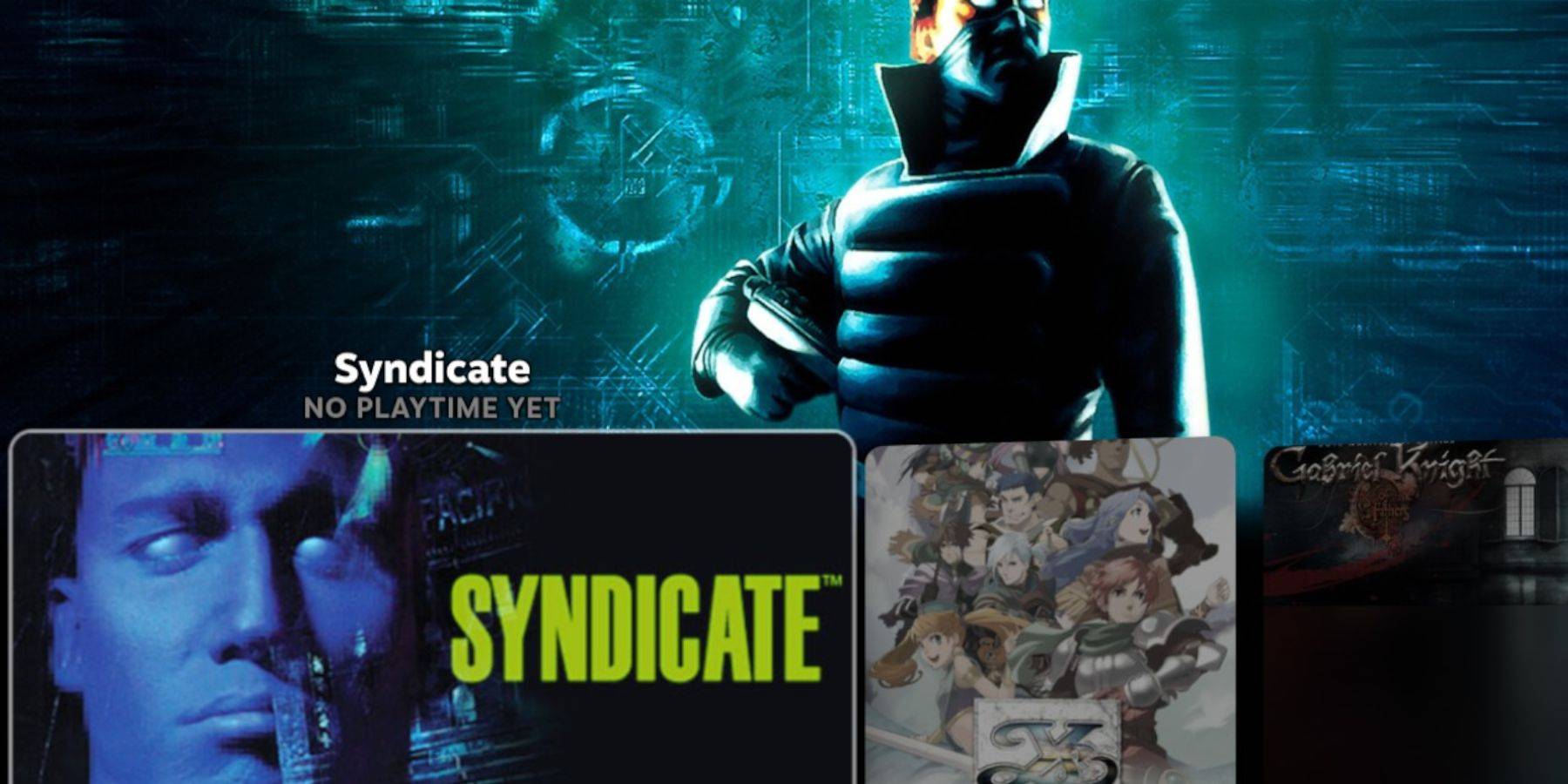
- Access your Steam Library, go to the Collections tab, and find your Sega CD games.
- Alternatively, use Emulation Station (installed during EmuDeck setup) for a more organized library experience. Use the Scraper function within Emulation Station to automatically download metadata and artwork.
Optimizing Performance with Decky Loader and Power Tools
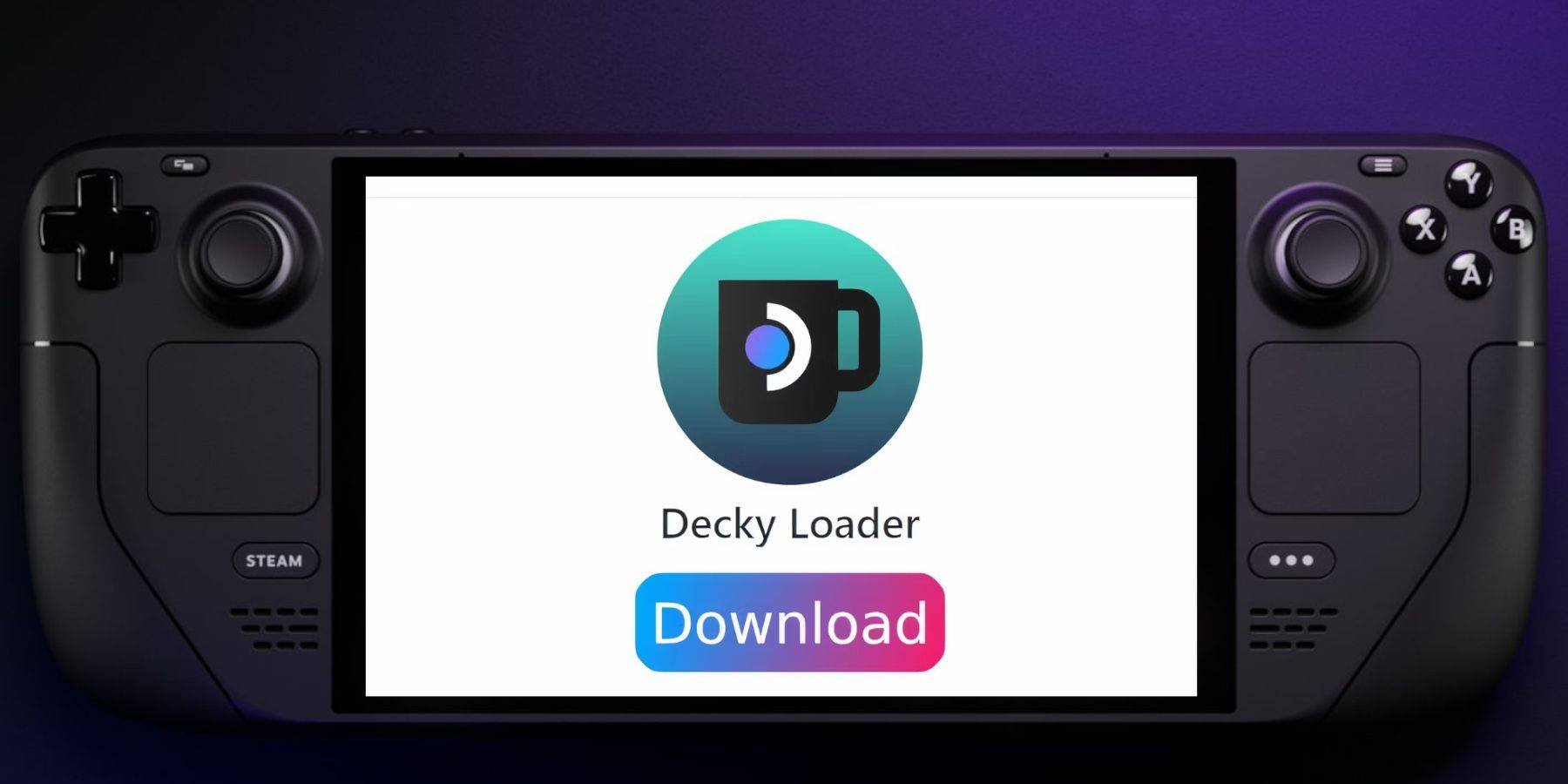
- Install Decky Loader: Download from the GitHub page and install using the recommended method. Restart your Steam Deck.
- Install Power Tools: Open Decky Loader in Gaming Mode, access the Decky Store, and install Power Tools.
- Configure Power Tools: Adjust settings within Power Tools (disable SMTs, set threads to 4, adjust GPU clock if needed) for optimal performance.
Restoring Decky Loader After a Steam Deck Update
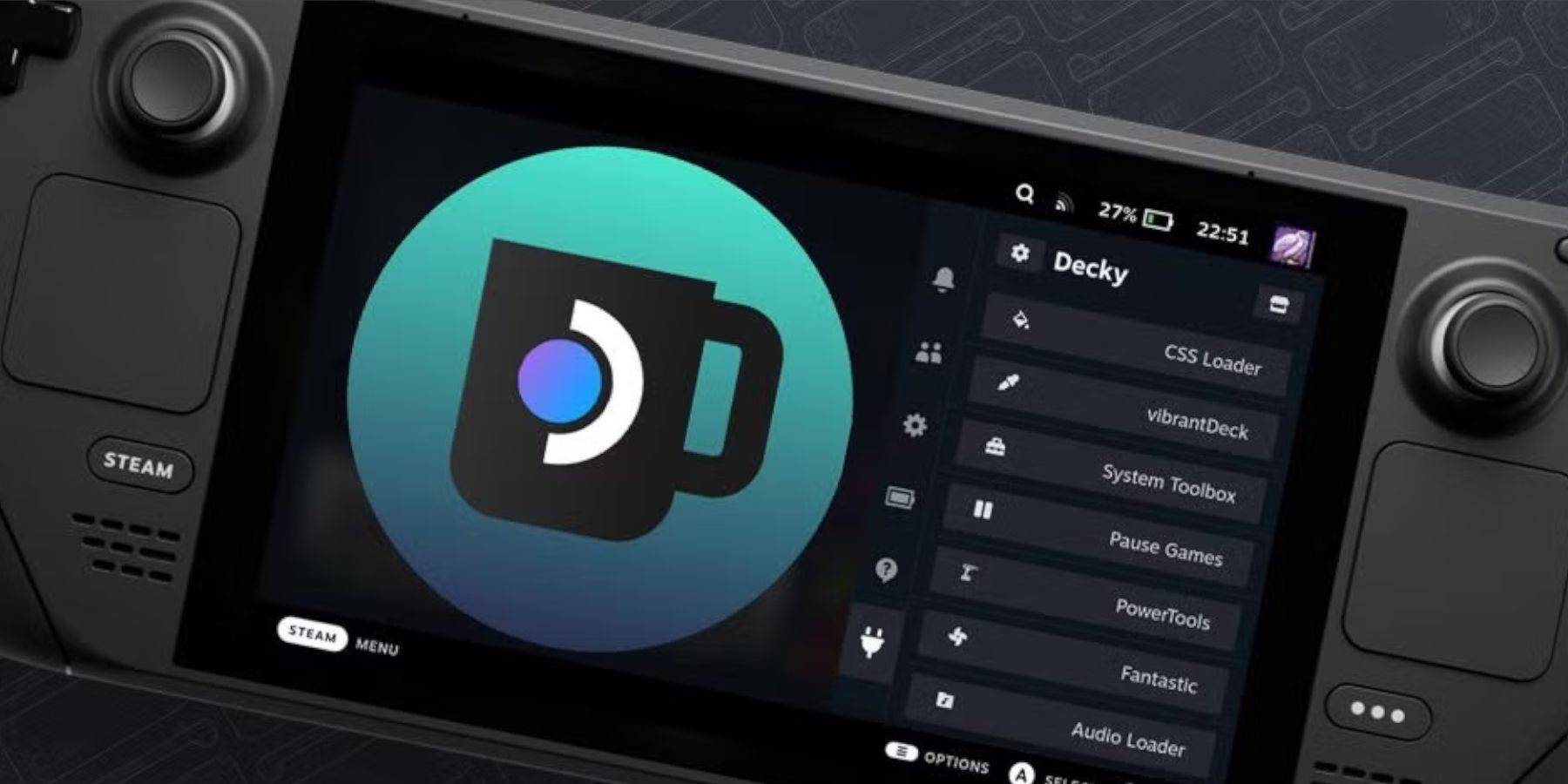
If Decky Loader is removed after a Steam Deck update, reinstall it from the GitHub page using the instructions provided.
Now you're ready to enjoy your Sega CD collection on your Steam Deck!


![Tower of God: New World introduces SSR+ [Capricious Tactician] Yasratcha in the latest update](https://images.dofmy.com/uploads/98/174064685167c029c3569c2.jpg)