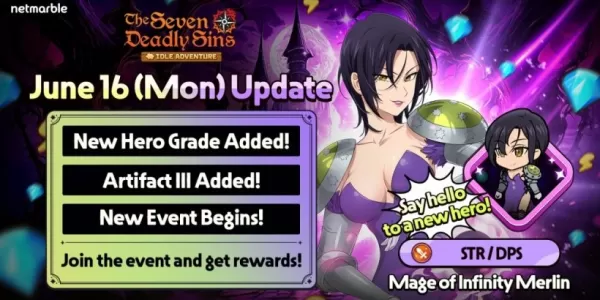Conquer Motion Sickness in Avowed: Optimal Settings Guide
Many gamers experience motion sickness while playing first-person games. If Avowed is causing you discomfort, this guide provides the best settings to alleviate motion sickness.
Recommended Settings to Minimize Motion Sickness in Avowed
The primary culprits of motion sickness in first-person games, including Avowed, are typically head movement, field of view, and motion blur.
Removing Head Movement and Camera Shake
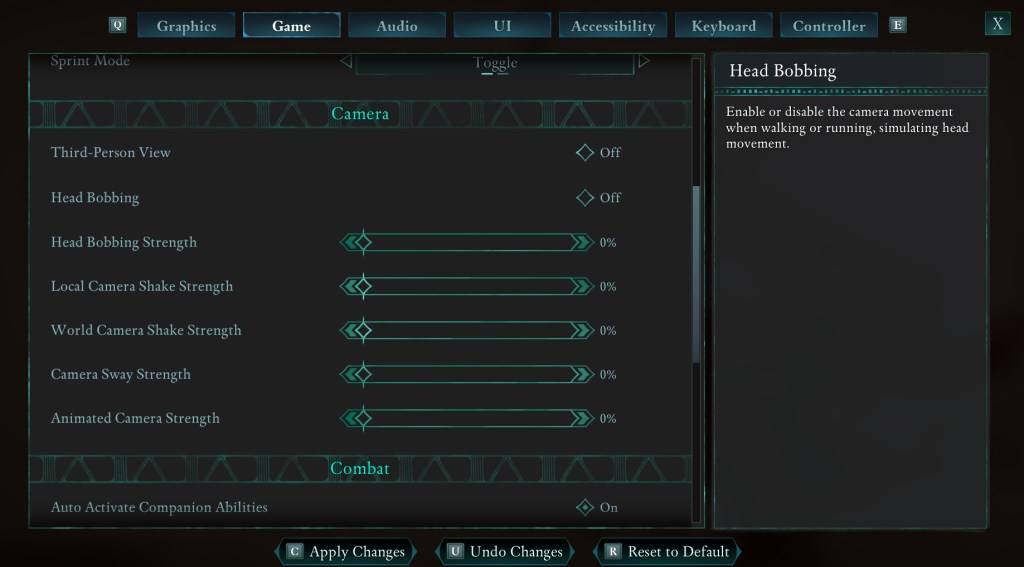
To minimize motion sickness, adjust the following settings (found under Settings > Game > Camera):
- Third-Person View: Your preference (on or off).
- Head Bobbing: Off
- Head Bobbing Strength: 0%
- Local Camera Shake Strength: 0%
- World Camera Shake Strength: 0%
- Camera Sway Strength: 0%
- Animated Camera Strength: 0%
These adjustments should significantly reduce motion sickness. Experiment with these settings to find the optimal balance between immersion and comfort.
Adjusting Field of View and Motion Blur
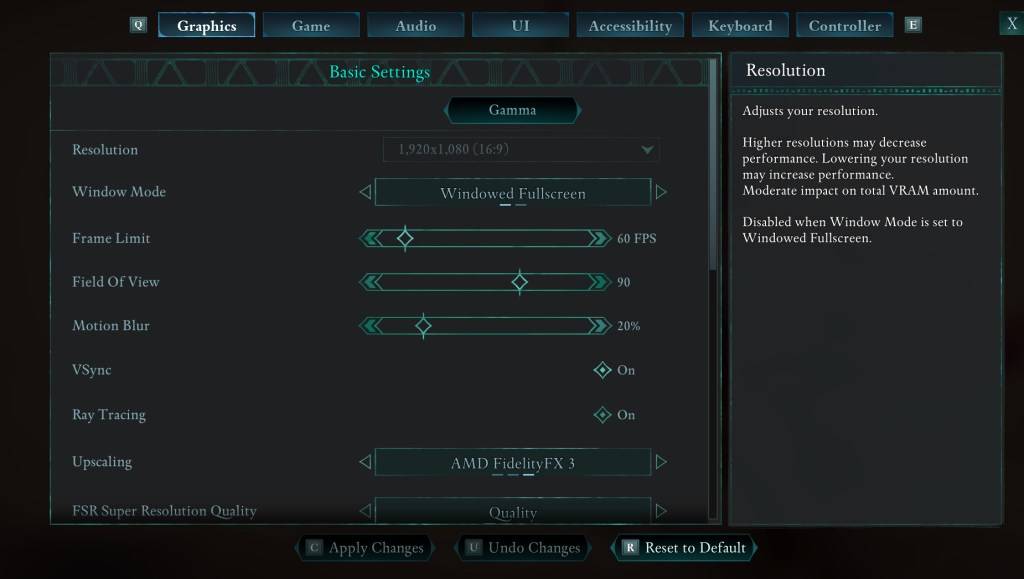
If eliminating head bobbing and camera shake isn't sufficient, modify these settings (Settings > Graphics):
- Field of View: Start with a lower field of view and gradually increase it until you find a comfortable setting. This may require several attempts.
- Motion Blur: Reducing or completely disabling motion blur often helps alleviate motion sickness. Start at 0% and adjust as needed.
Persistent Motion Sickness?
If motion sickness persists, continue experimenting with the above settings. Switching between first-person and third-person perspectives might also help. However, if the discomfort is overwhelming, take a break, hydrate, and resume playing later.
Avowed is currently available.