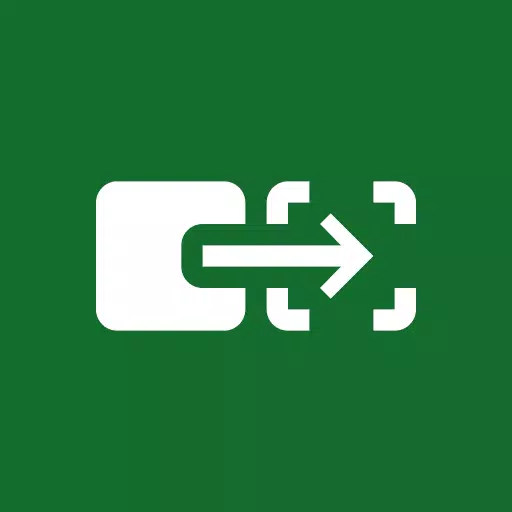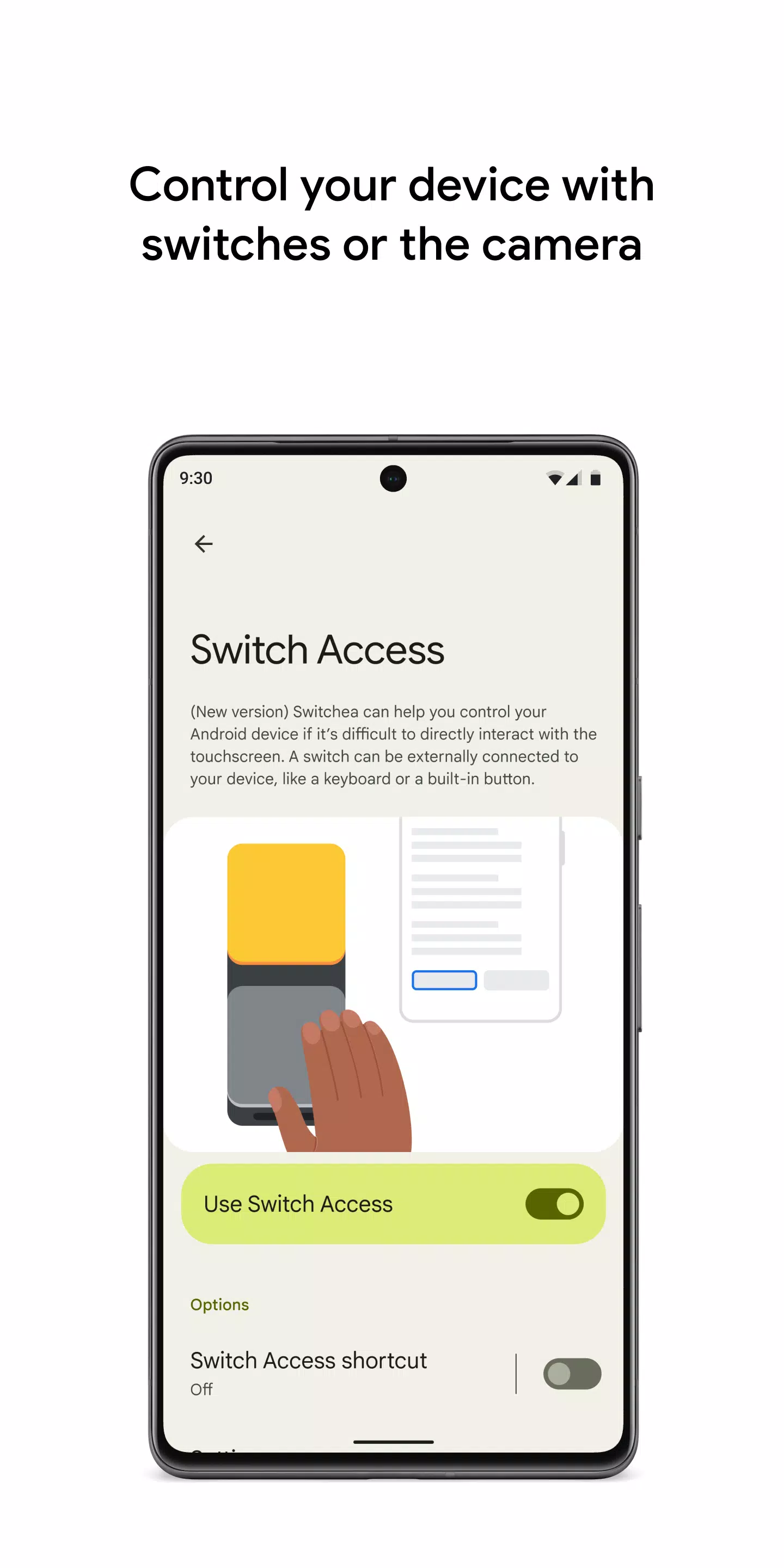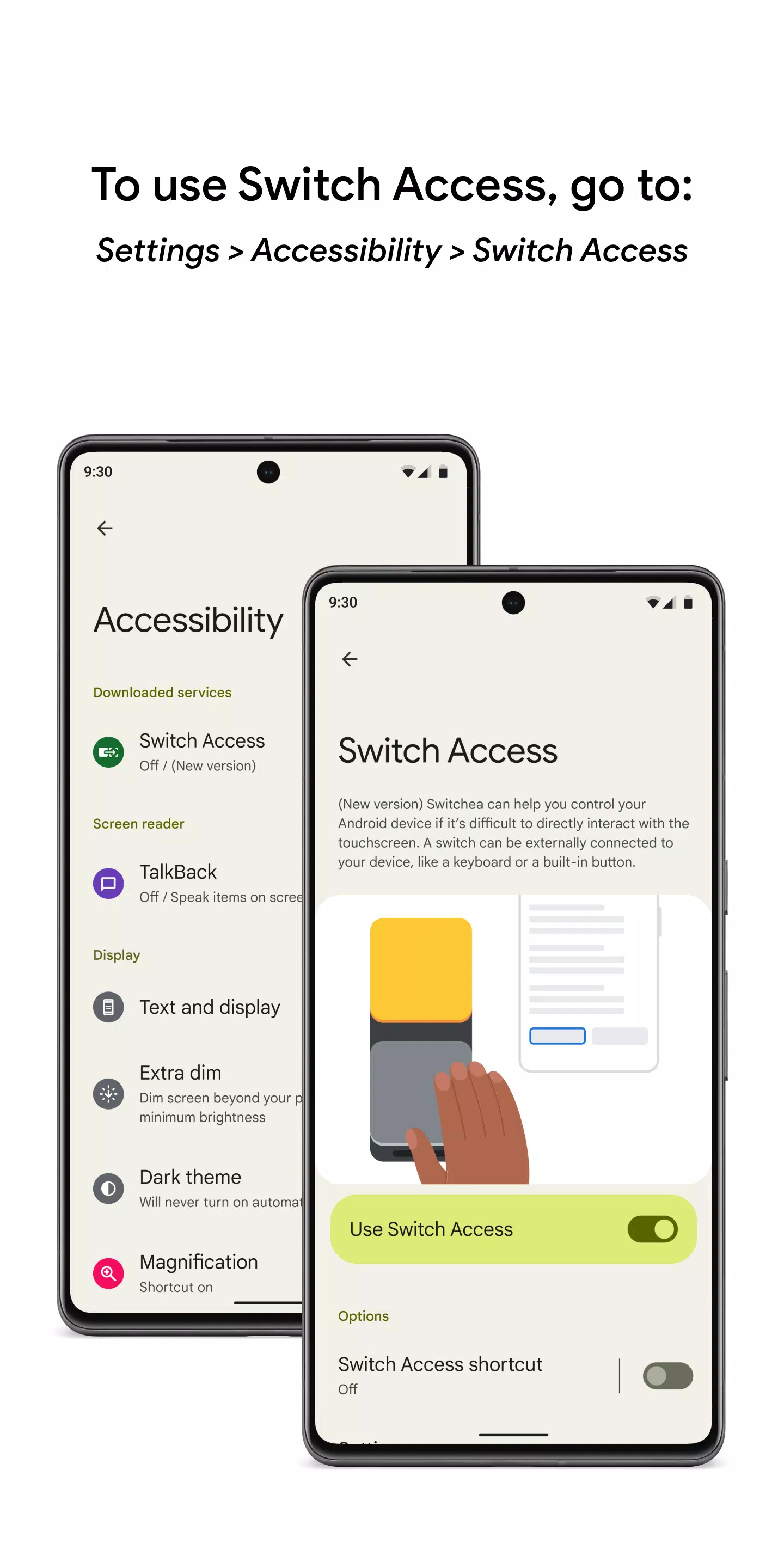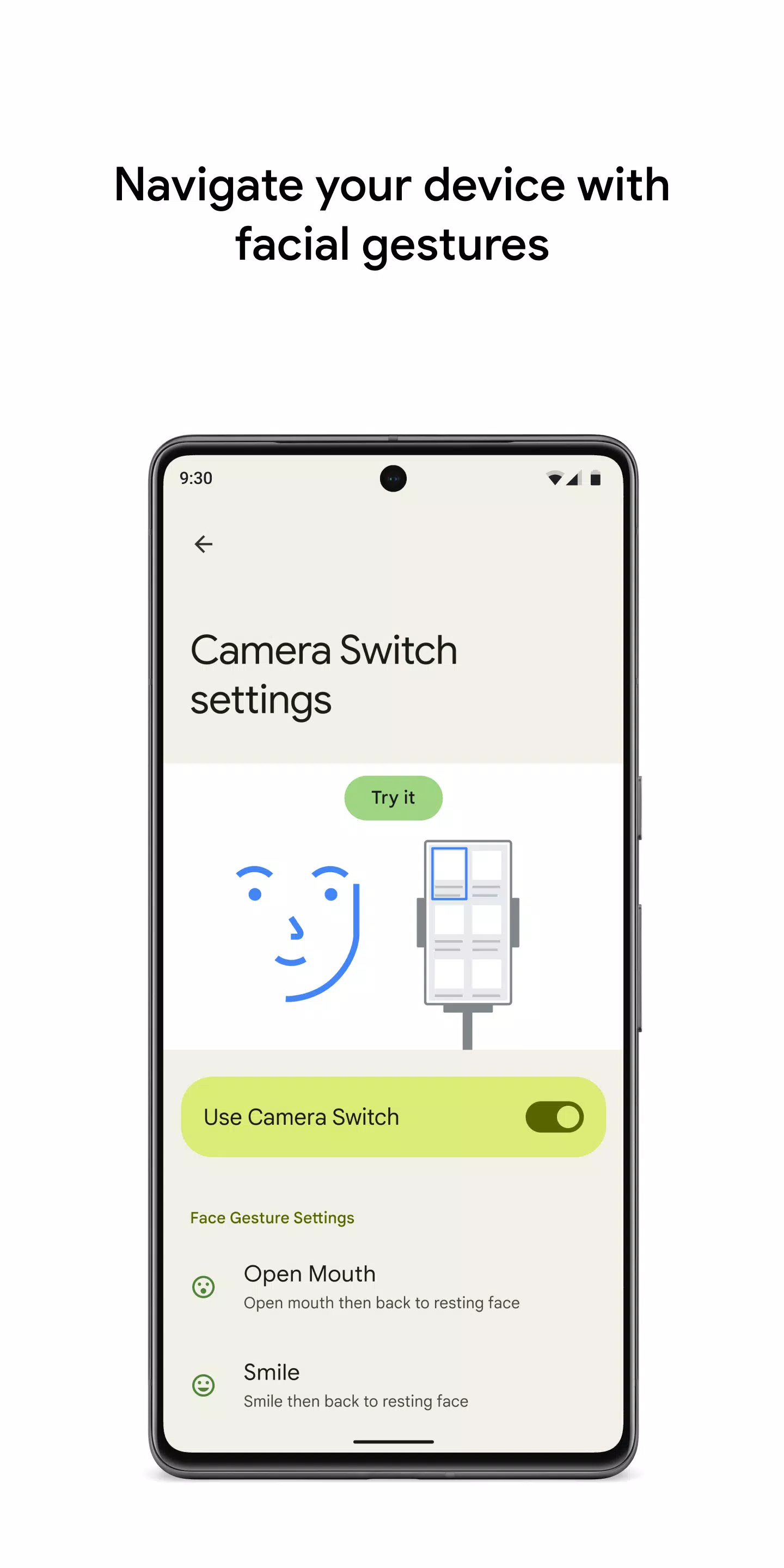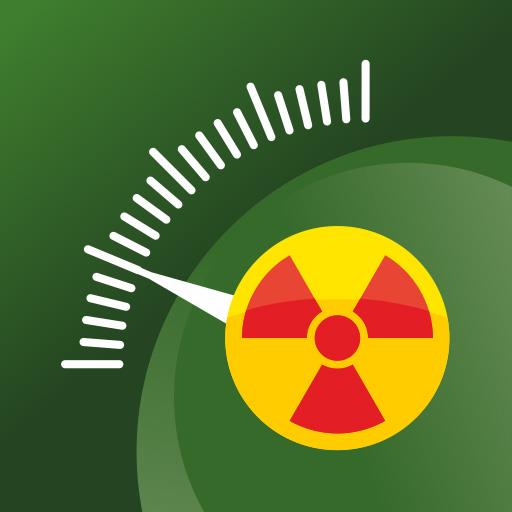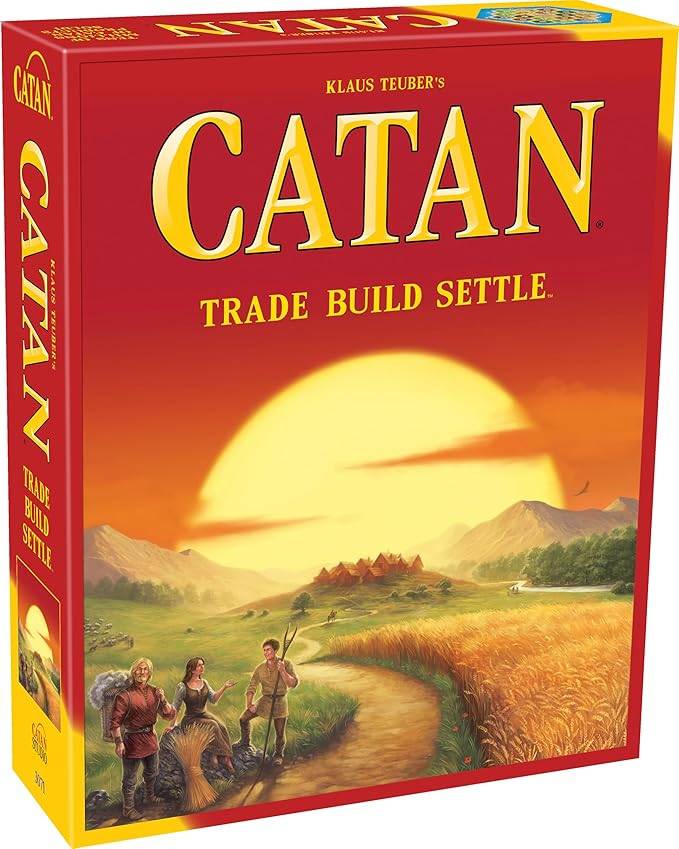Control your device with switches or the front camera, enhancing your interaction with your Android device in a way that's both accessible and efficient. Whether you're using switches to select items, scroll through content, enter text, or perform other actions, Switch Access offers a versatile solution for those who may find direct touchscreen interaction challenging.
To begin using Switch Access:
- Open your device's Settings app.
- Tap Accessibility > Switch Access.
Set up a switch
Switch Access scans the items on your screen, highlighting each until you make your selection. You have several types of switches to choose from:
- Physical switches: These include USB or Bluetooth devices like buttons or keyboards, as well as on-device options like volume buttons.
- Camera switches: Utilize facial gestures such as opening your mouth, smiling, raising your eyebrows, or looking left, right, or up to control your device.
Scan your device
Once you've set up your switch, you can start interacting with your screen using various scanning methods:
- Linear scanning: Navigate through items one by one.
- Row-column scanning: Scan rows first, then move through items in the selected row.
- Point scanning: Use moving lines to pinpoint a specific horizontal and vertical location, then press "Select".
- Group selection: Assign switches to different color groupings. Items on the screen are assigned colors, and you press the switch corresponding to the color around the item you want, narrowing down until you reach your selection.
Use the menus
When an element is selected, a menu appears with options like select, scroll, copy, paste, and more. There's also a top-screen menu to help you navigate your device, allowing you to access notifications, return to the home screen, adjust volume, and more.
Navigate with Camera Switches
Leverage your phone's front camera to navigate using facial gestures. This feature lets you browse or select apps effortlessly. You can customize the sensitivity and duration of each gesture to suit your needs.
Record shortcuts
Create and record touch gestures such as pinching, zooming, scrolling, swiping, and double tapping, which can then be assigned to a switch or accessed from a menu. This is particularly useful for executing frequent or complex actions with ease, like turning two pages of an ebook with a single switch.
Permissions Notice
- Accessibility Service: As an accessibility service, this app can observe your actions, retrieve window content, and view the text you type.
Tags : Tools