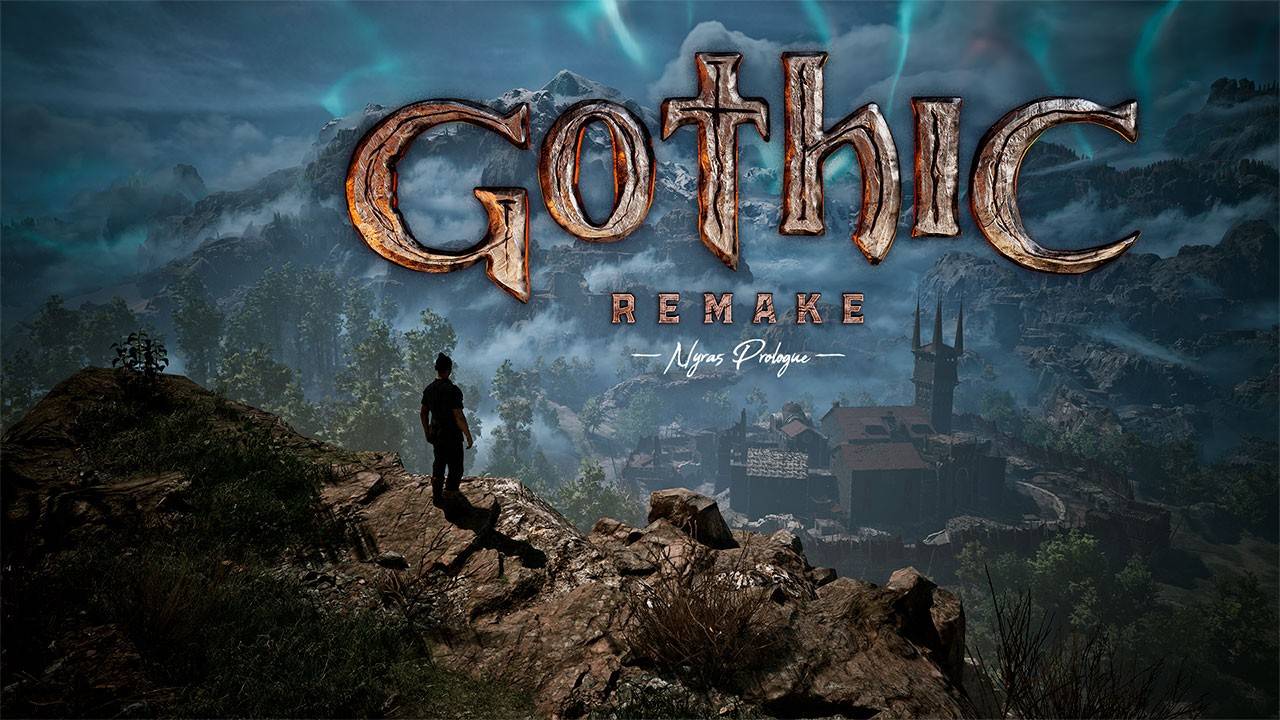Update Your Overwatch 2 Username: A Comprehensive Guide
Your Overwatch 2 in-game name is more than just a nickname; it's your digital identity. This guide details how to change your BattleTag (PC and cross-play console users) or platform-specific username (Xbox and PlayStation with cross-play disabled).
Table of Contents
- Can I change my name in Overwatch 2?
- How to Change Your Name in Overwatch 2
- Changing Your Nickname on PC
- Changing Your Name on Xbox
- Changing Your Username on PlayStation
- Final Recommendations
Can I Change My Name in Overwatch 2?
Yes! Changing your name is straightforward, though the method depends on your platform and cross-play settings.
How to Change Your Name in Overwatch 2
Your in-game name is tied to your Battle.net account (BattleTag).
Key Considerations:
- Free Name Change: You get one free BattleTag change.
- Paid Name Changes: Subsequent changes incur a fee (approximately $10 USD; check your region's pricing).
- Cross-Play: If cross-play is enabled, use the Battle.net method regardless of your platform. If disabled, use the console's settings.
Changing Your Nickname on PC (or Cross-Play Enabled Consoles)
- Navigate to the official Battle.net website and log in.
- Click your current username (top-right).
- Select "Account Settings."
- Locate your BattleTag and click the blue "Update" pencil icon.
- Enter your new BattleTag, adhering to Blizzard's naming guidelines.
- Click "Change Your BattleTag."
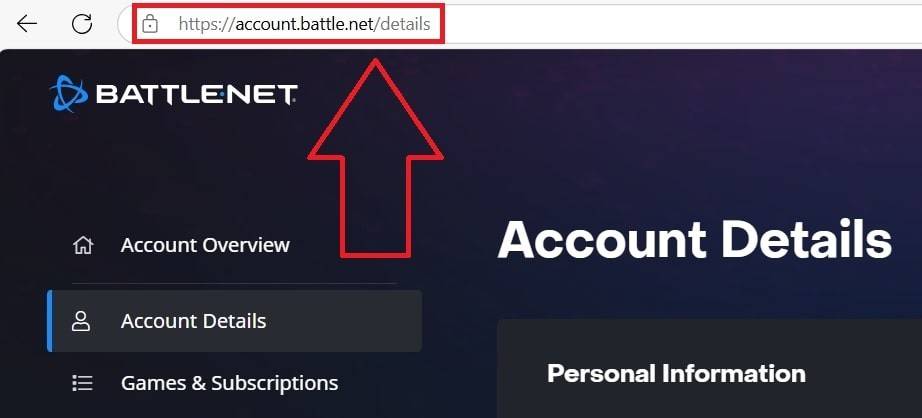
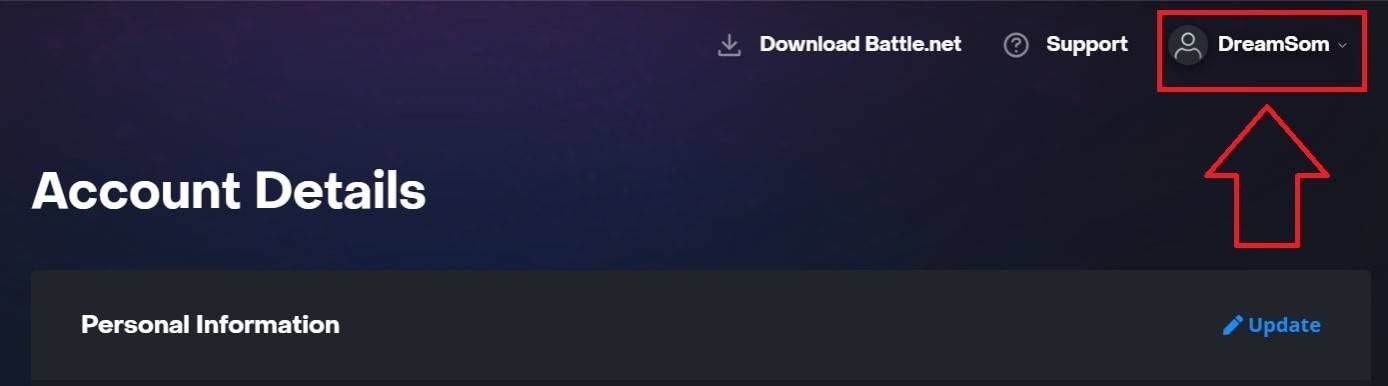
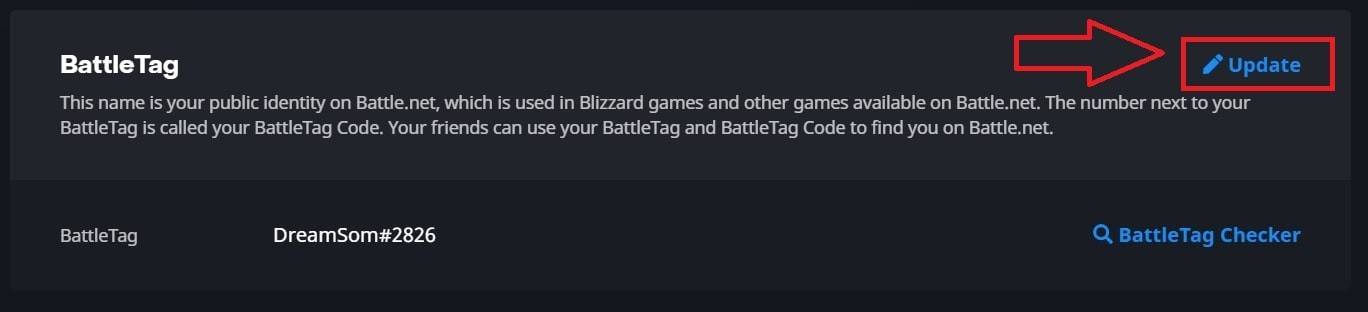
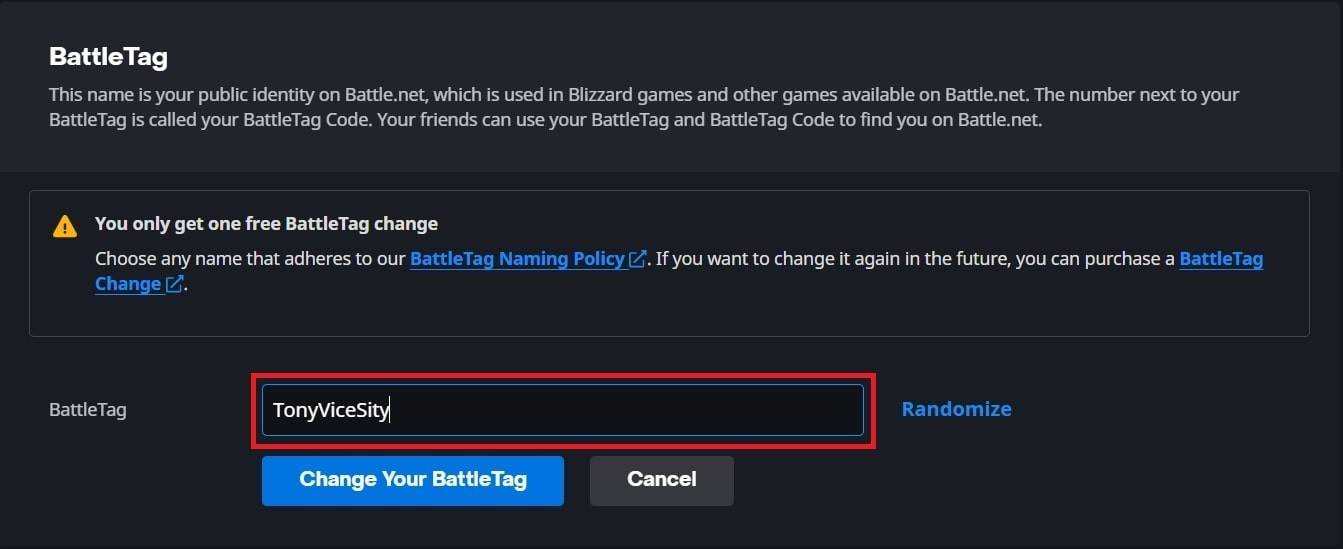
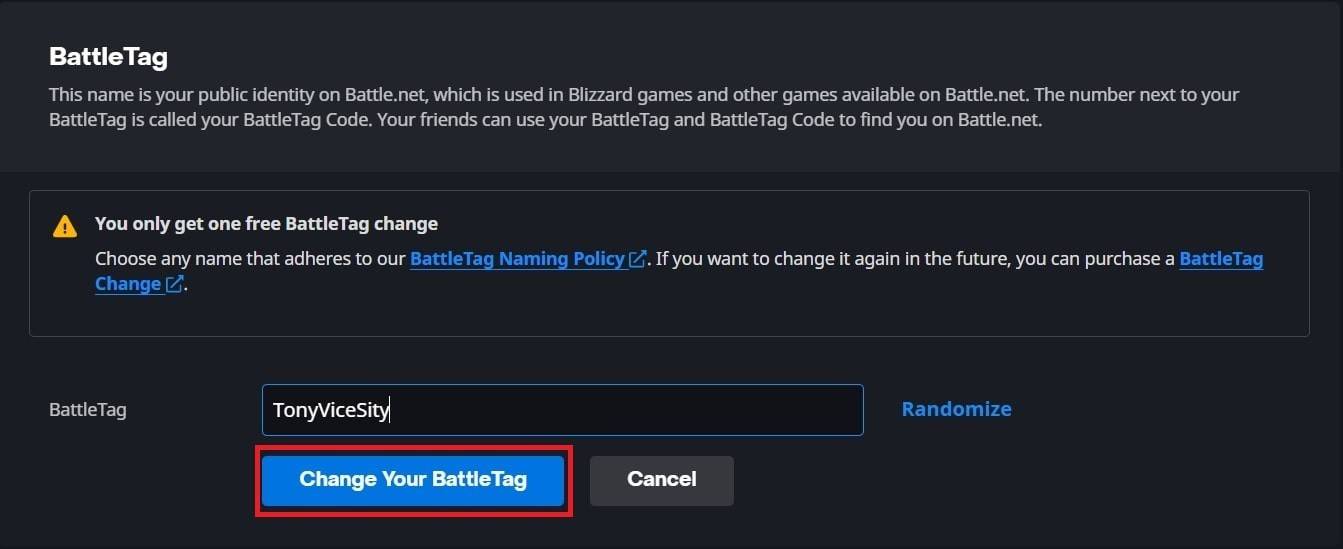
Note: Updates may take up to 24 hours to reflect across all platforms.
Changing Your Name on Xbox (Cross-Play Disabled)
Your in-game name mirrors your Xbox Gamertag.
- Press the Xbox button to open the main menu.
- Go to "Profile & System," then select your profile.
- Choose "My Profile," then "Customize Profile."
- Click your Gamertag, enter your new name, and follow the on-screen prompts.


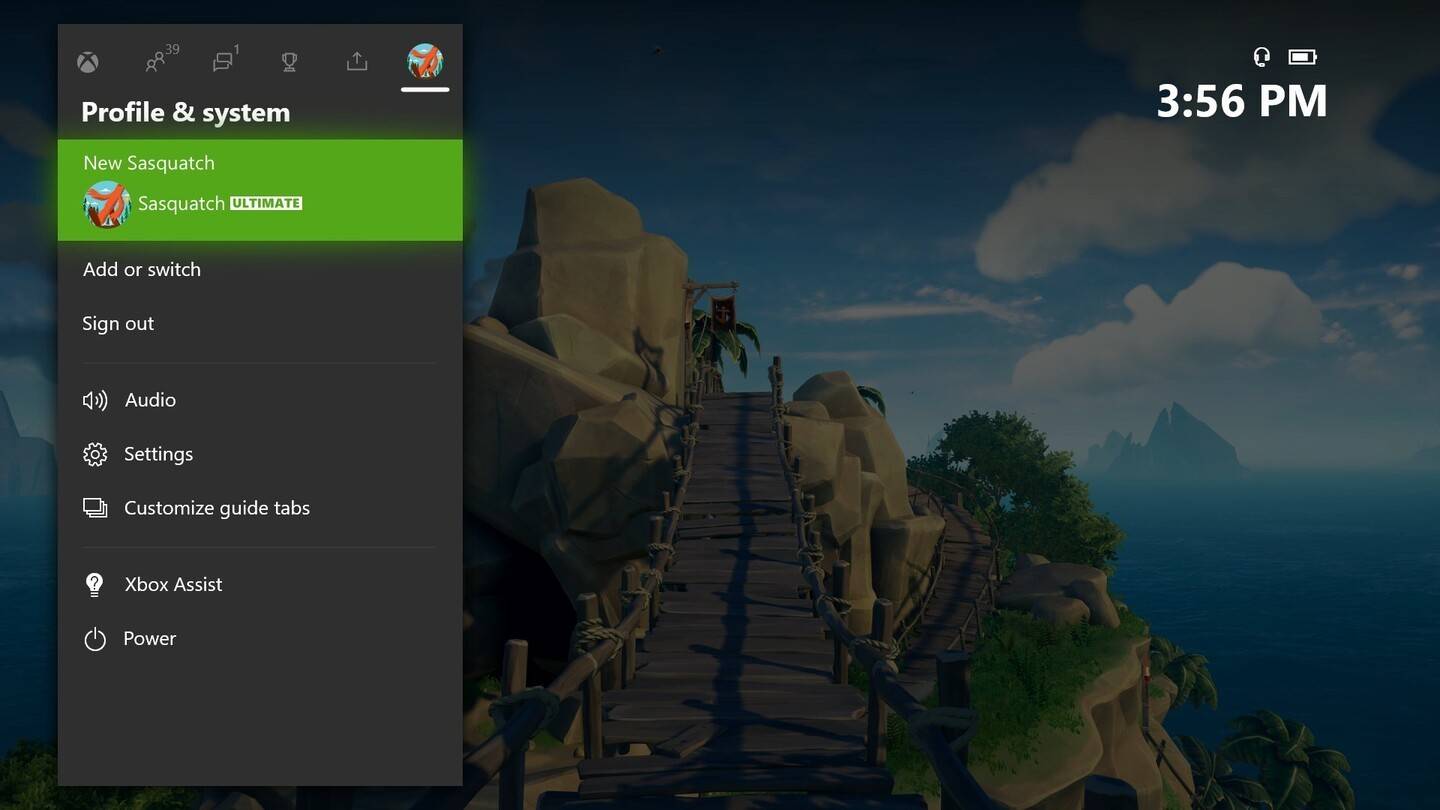
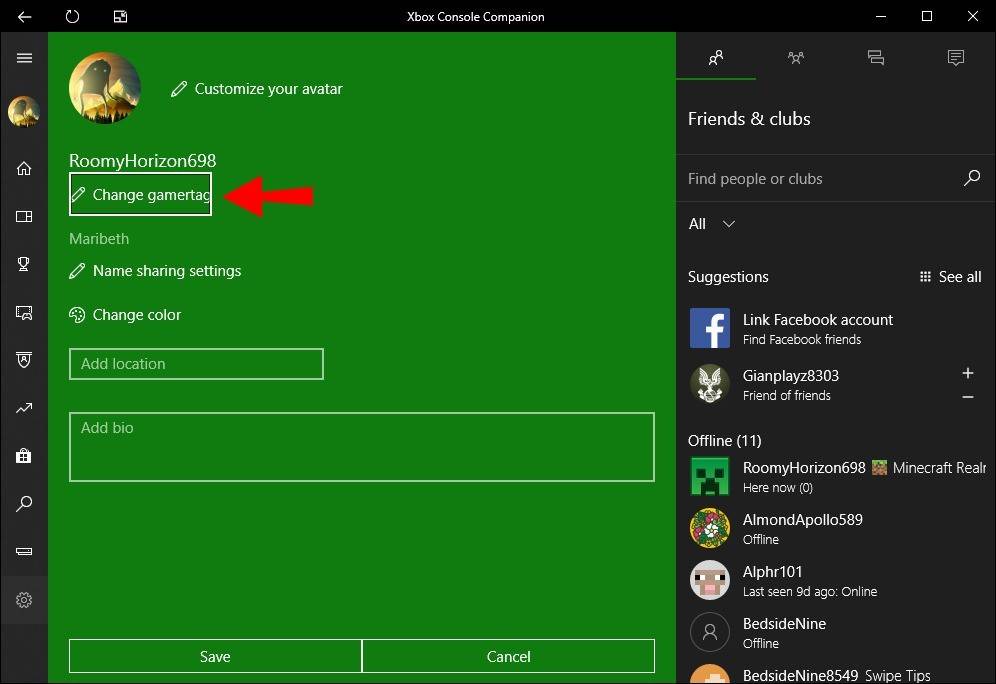
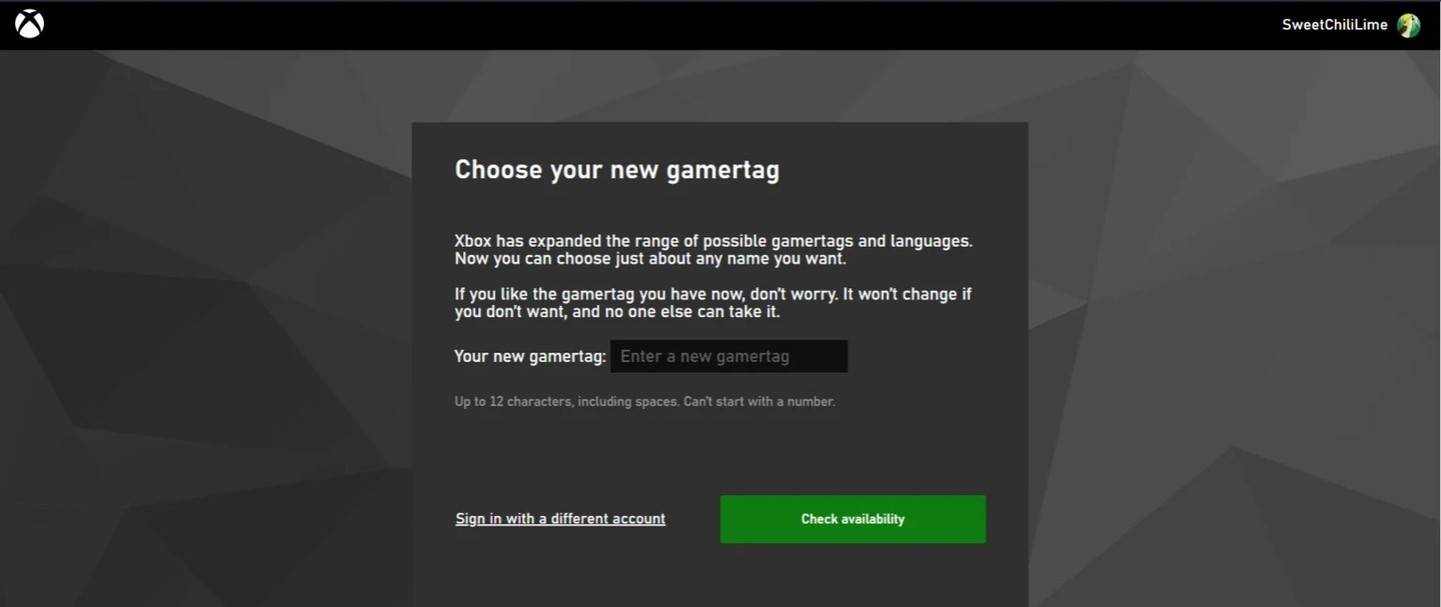
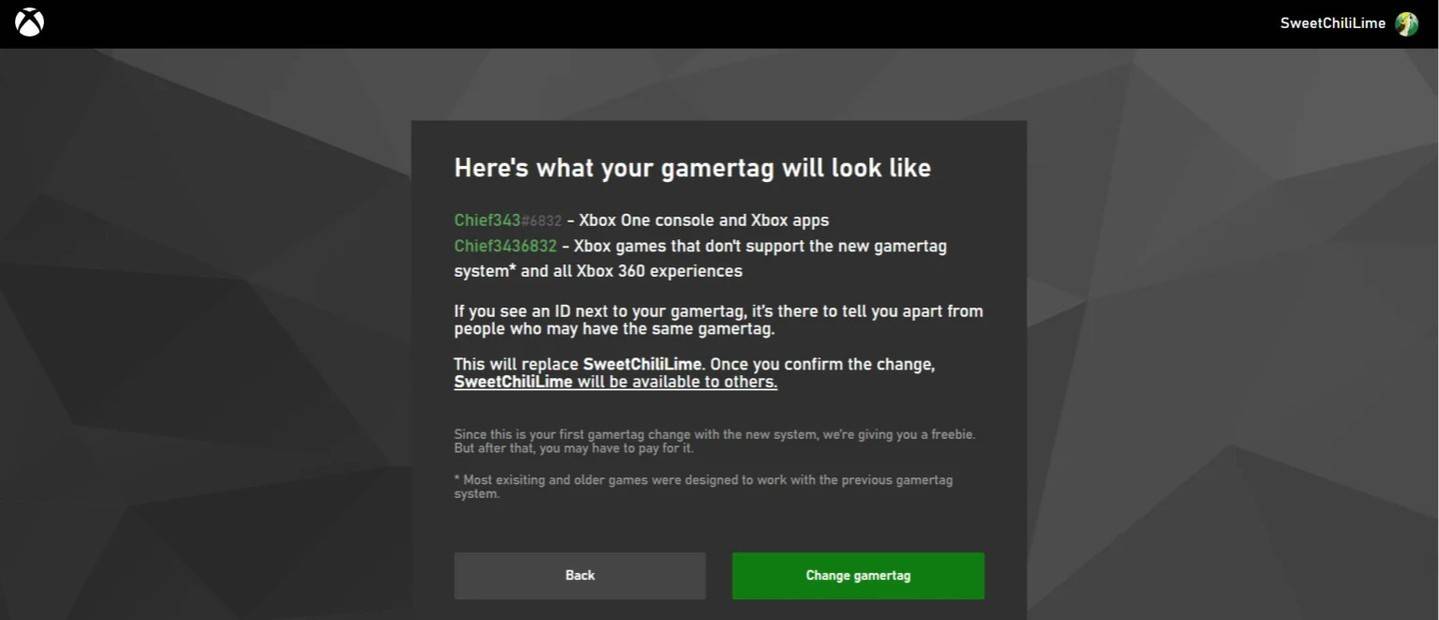
Note: This name change is only visible to other Xbox players with cross-play disabled.
Changing Your Username on PlayStation (Cross-Play Disabled)
Your in-game name is your PSN ID.
- Open PlayStation settings.
- Go to "Users and Accounts," then "Accounts," and finally "Profile."
- Find "Online ID" and select "Change Online ID."
- Enter your new name and confirm.
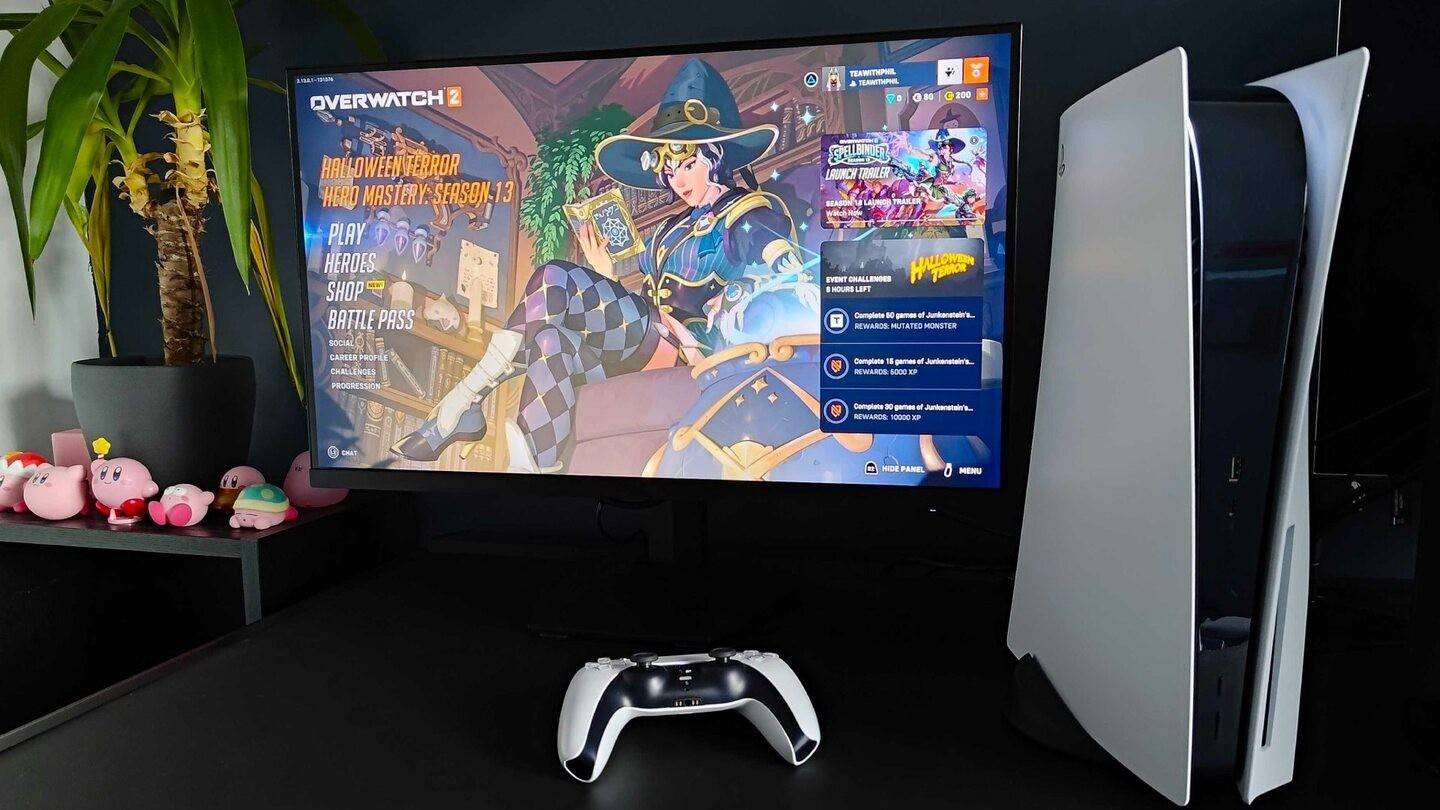
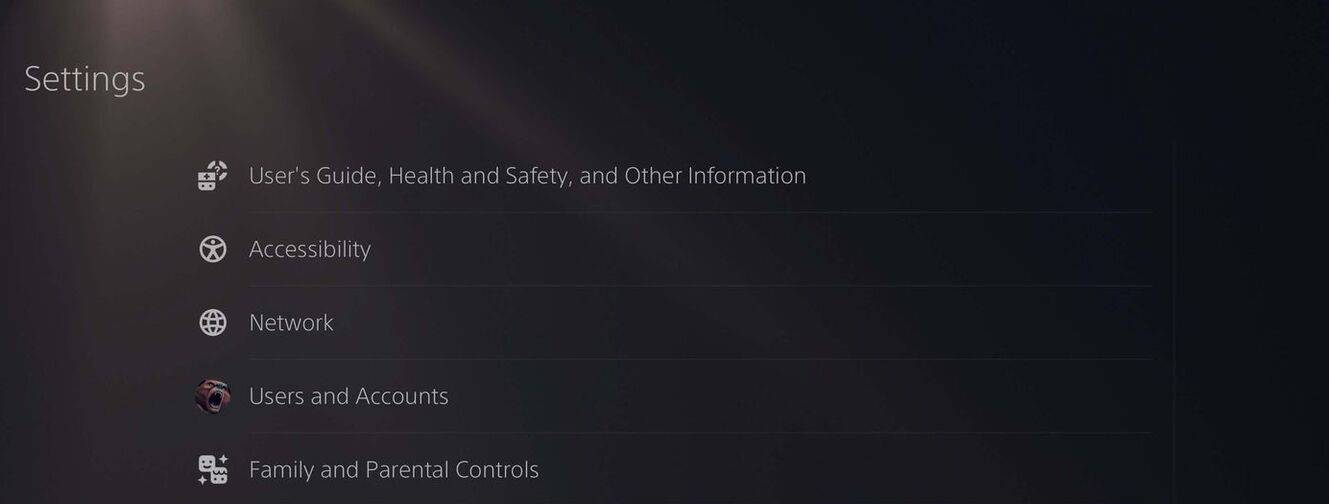
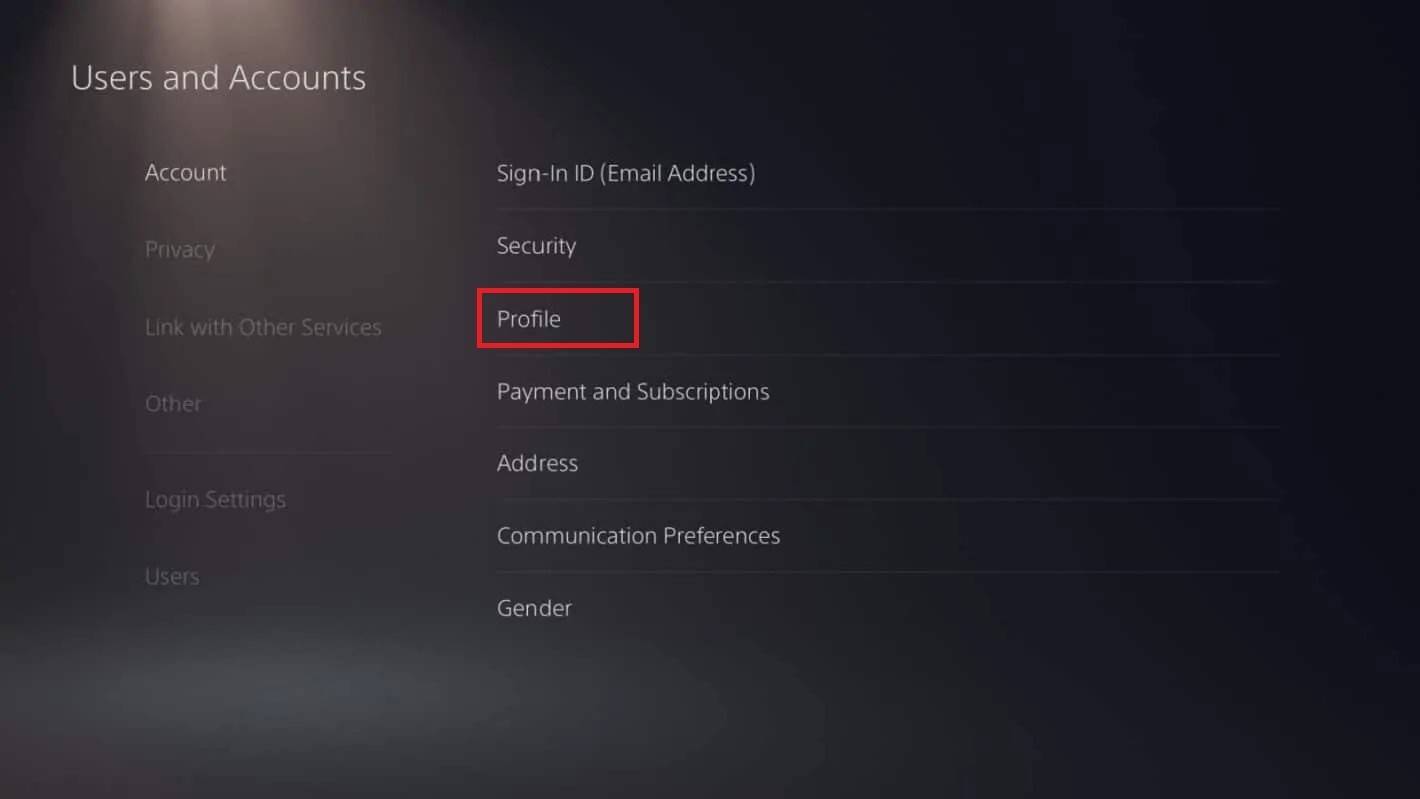
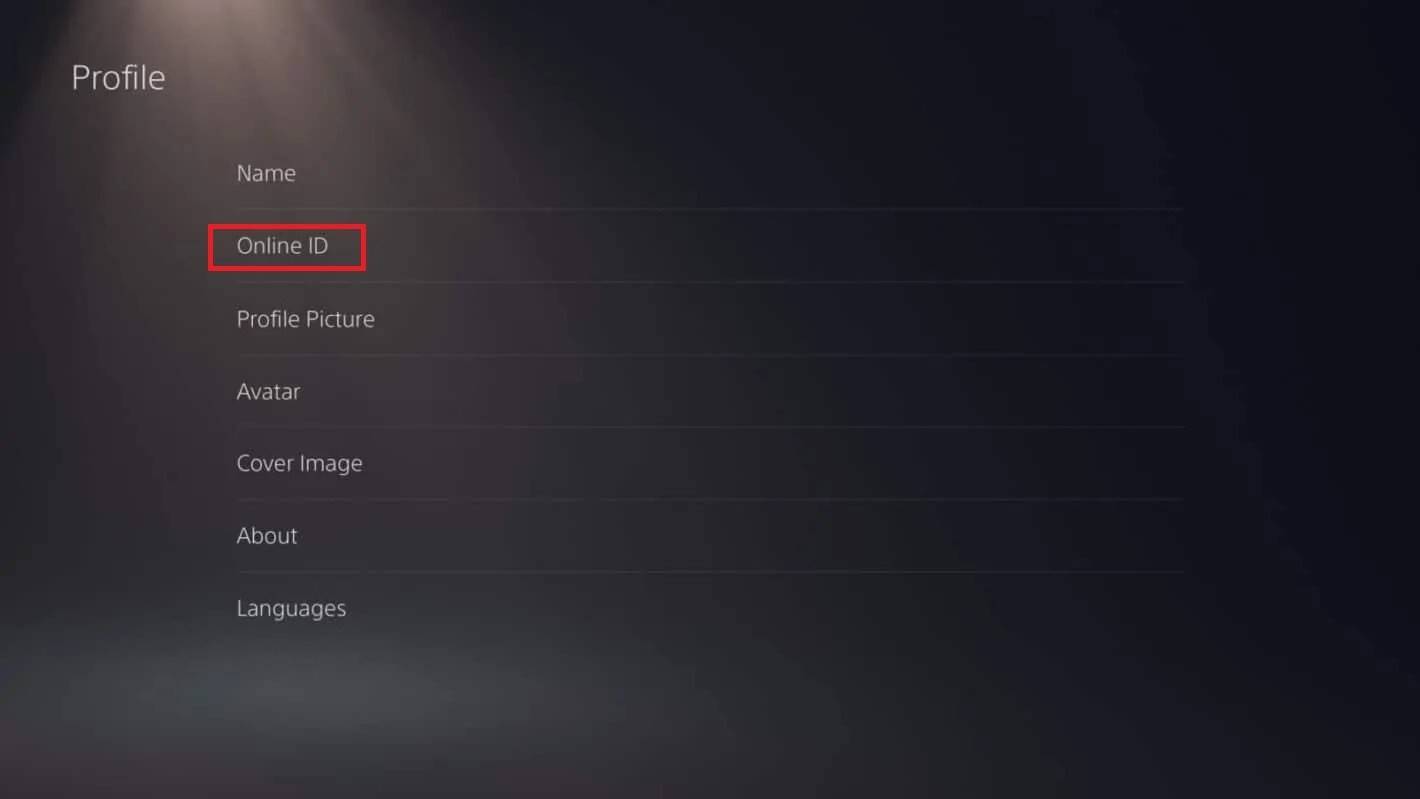
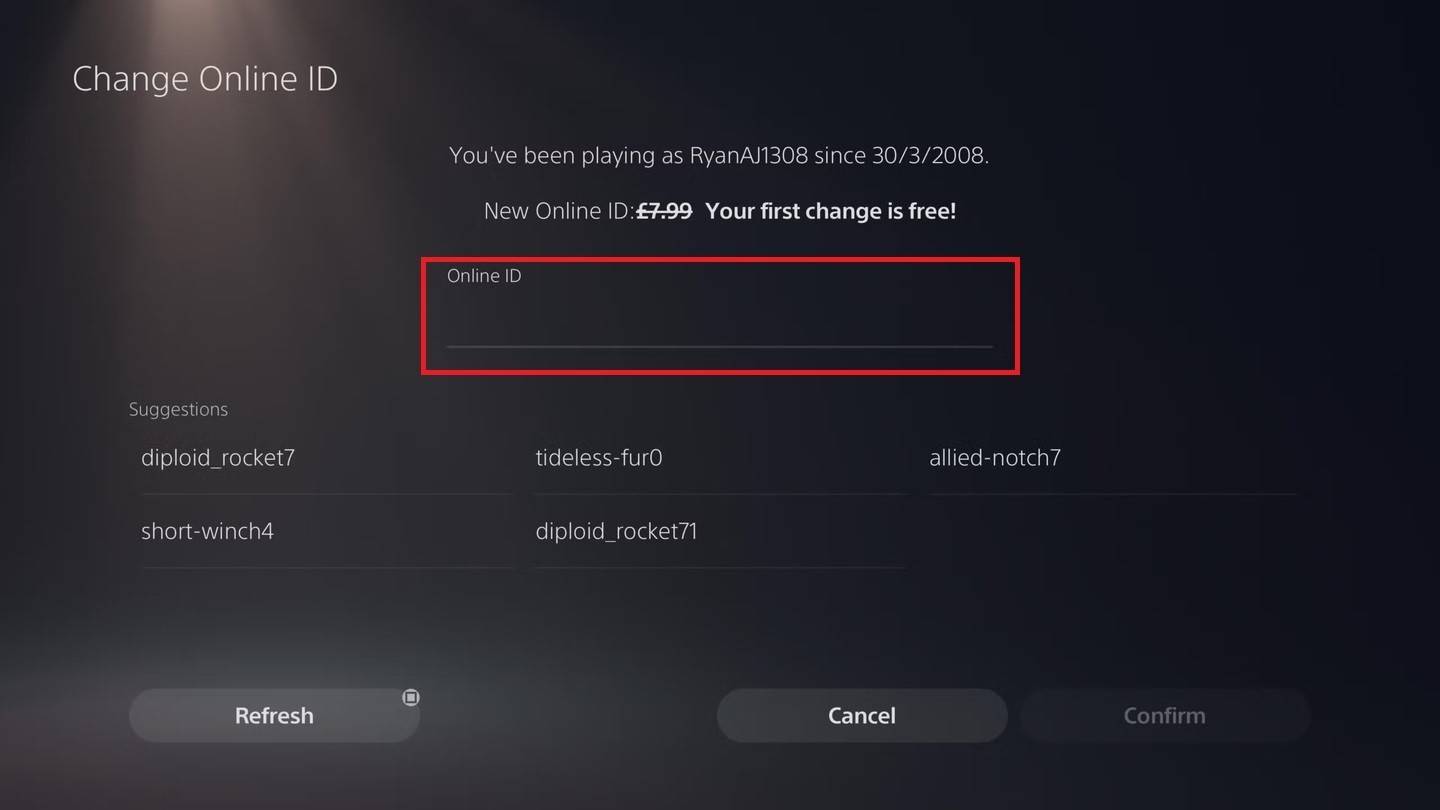
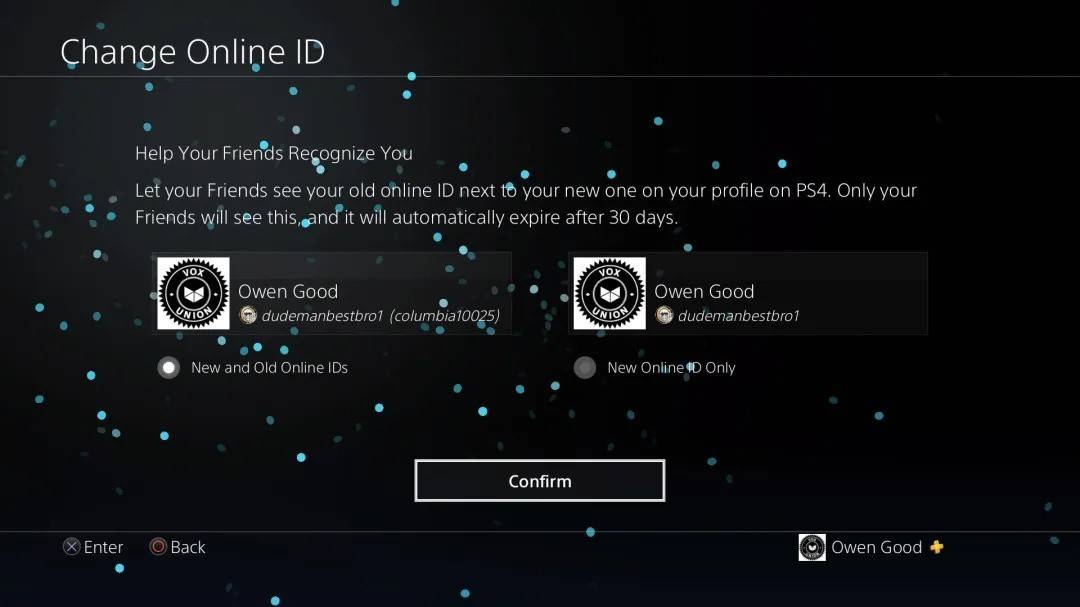
Note: This name change is only visible to other PlayStation players with cross-play disabled.
Final Recommendations
Before changing your name:
- Cross-play Status: Determine if cross-play is enabled to select the correct method.
- Battle.net Wallet: Ensure sufficient funds for paid name changes.
By following these steps, you can easily update your Overwatch 2 username and maintain a consistently updated gaming identity.