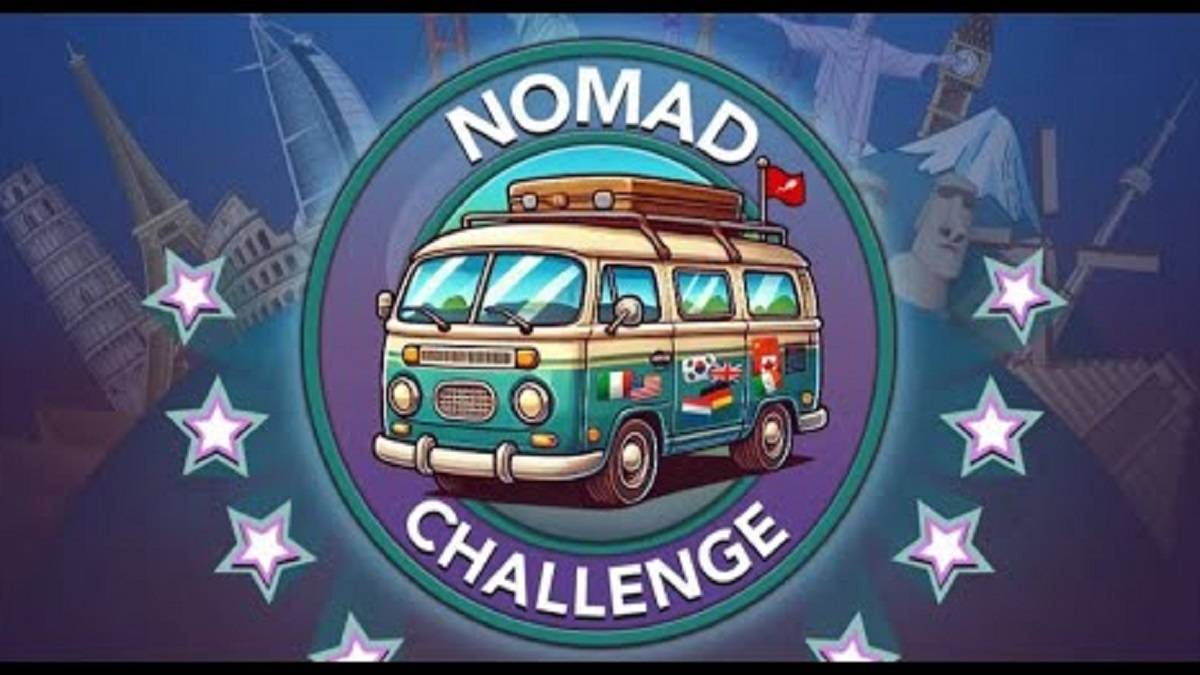In *Monster Hunter Wilds*, voice chat can be a useful tool for coordinating with teammates, but it's also easy to mute if you prefer a quieter gaming experience. Whether you're looking to communicate or just want to know how to turn it off, understanding the voice chat settings is key.
How to Use and Mute Voice Chat in Monster Hunter Wilds
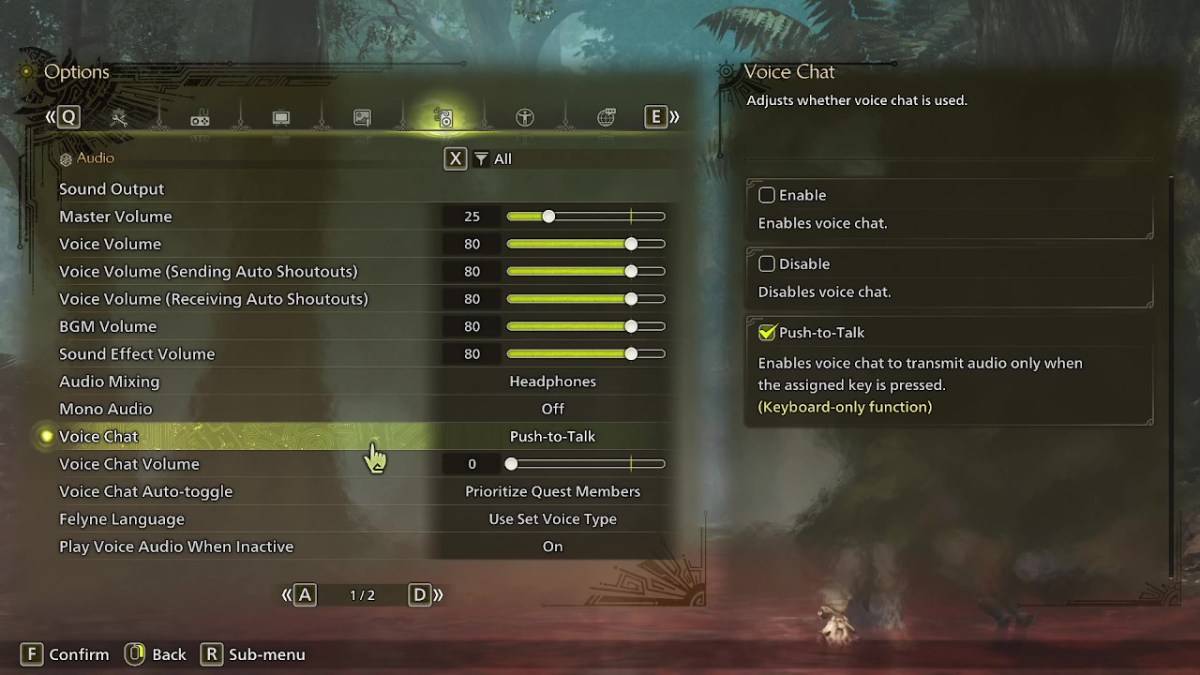
All voice chat settings in *Monster Hunter Wilds* are found in the audio section of the menu. Navigate to the options, accessible either in-game or from the main menu, and select the tab third from the right. Scroll down to find the Voice Chat setting, which offers three options: Enable, Disable, and Push-to-Talk. Enable keeps voice chat active at all times, Disable turns it off completely, and Push-to-Talk allows you to activate voice chat by pressing a button on your keyboard, though this feature is only available on keyboard setups.
Additional settings include Voice Chat Volume, which adjusts the loudness of the voice chat for you, and Voice Chat Auto-Toggle. The Auto-Toggle feature can be set to prioritize voice chat with your quest members, link party members, or to not switch automatically. Quest members are those you're actively playing with in a quest, making this the most commonly used option. Link members, on the other hand, are those in your link party, which is useful when guiding someone through the story and coordinating during cutscenes.
While the in-game voice chat in *Monster Hunter Wilds* is functional, the audio quality may not match that of dedicated communication apps. For the best experience, especially during cross-platform play, using external apps like Discord is recommended. However, having the in-game option available can be convenient and helpful for quick communication.