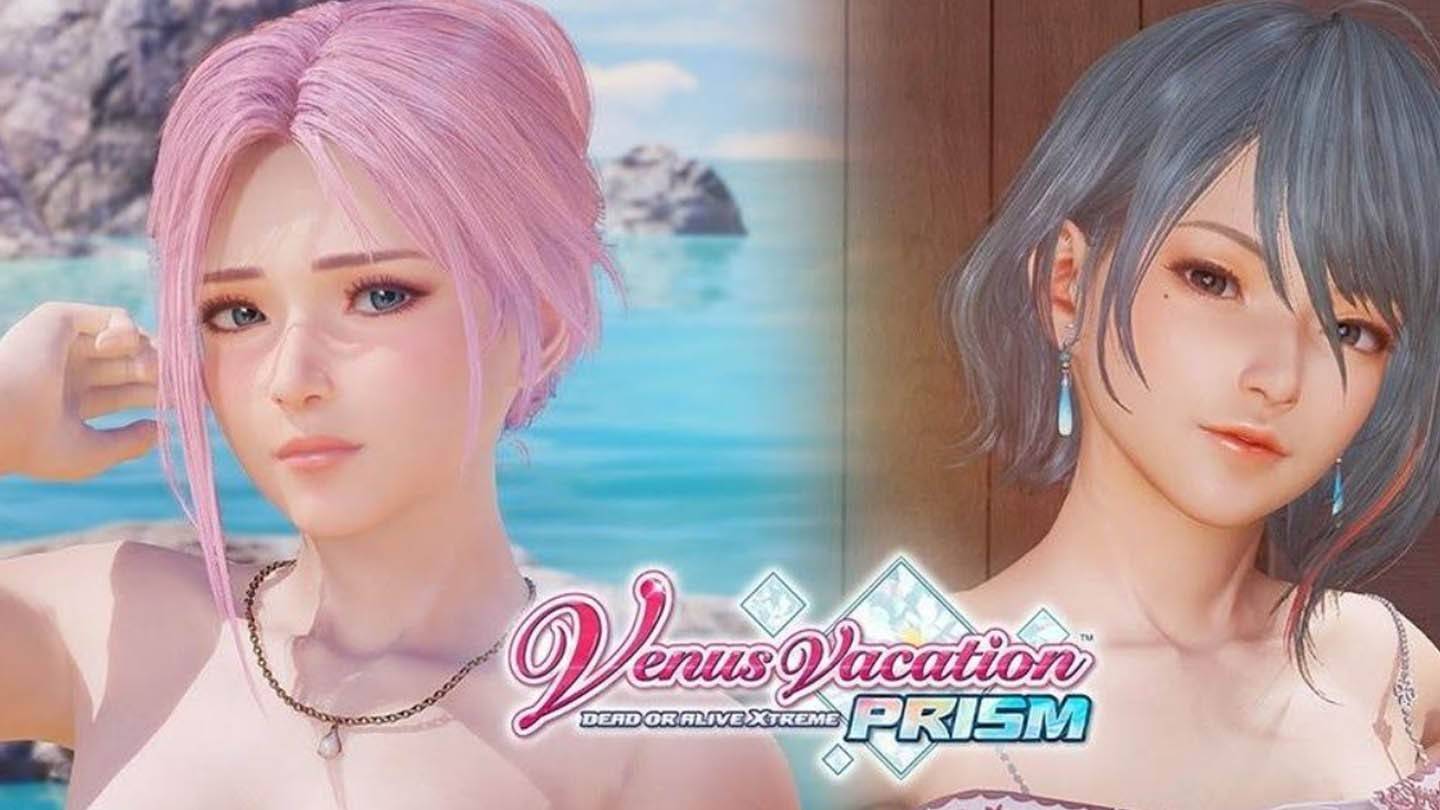Troubleshooting the "Can't Connect to Host" Error in Ready or Not
One of the most frustrating experiences in Ready or Not is the inability to connect to games. While developers are likely working on a permanent solution, here's how to address the "Can't Connect to Host" error in the meantime.
Causes of the "Can't Connect to Host" Error
This error typically indicates a problem preventing connection to the game servers. Potential causes include network issues, corrupted game files, version inconsistencies, and interfering background applications. Pinpointing the exact cause can be challenging, but several solutions are worth trying.
Solutions for the "Can't Connect to Host" Error

Here are several troubleshooting steps:
-
Restart the Game and/or Steam: A simple restart often resolves temporary glitches. Try closing Steam completely and relaunching it.
-
Verify Game Files: Corrupted or missing game files are a common culprit. In Steam, right-click Ready or Not, select "Properties," then "Local Files," and finally "Verify Integrity of Game Files." This process may take a few minutes and might result in a small update.
-
Add Ready or Not to Firewall Exceptions: Although uncommon, Windows Firewall can sometimes interfere. Add the game as an allowed application: Control Panel > System and Security > Windows Defender Firewall > Allowed apps > Allow another app. Browse to the game's installation directory, and add it to the list.
-
Close VPNs and Unnecessary Background Apps: VPNs, while sometimes beneficial for reducing ping, can also cause connection problems. Disable your VPN while playing. Similarly, close any unnecessary background applications that might be competing for resources.
-
Adjust DirectX (DX) Mode: While less frequent, launch options could be contributing to the error. Experiment with changing your DirectX mode in the game's settings.
-
Reinstall the Game: As a last resort, perform a clean reinstall. Uninstall from Steam, manually delete any remaining game files from the installation directory, and remove any related files from the Local AppData folder (%localappdata% in Windows).
The "Can't Connect to Host" error is undeniably frustrating, but these steps should help resolve the issue in most cases.
Ready or Not is available now for PC.