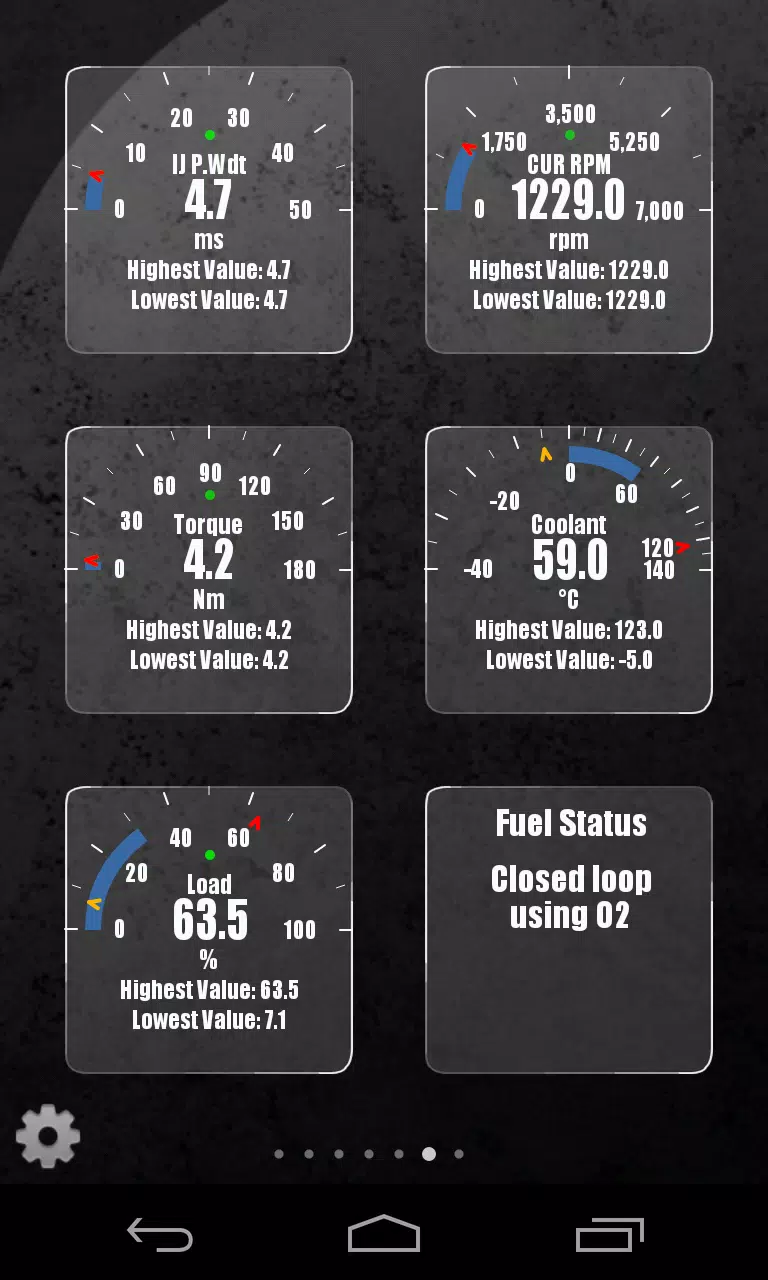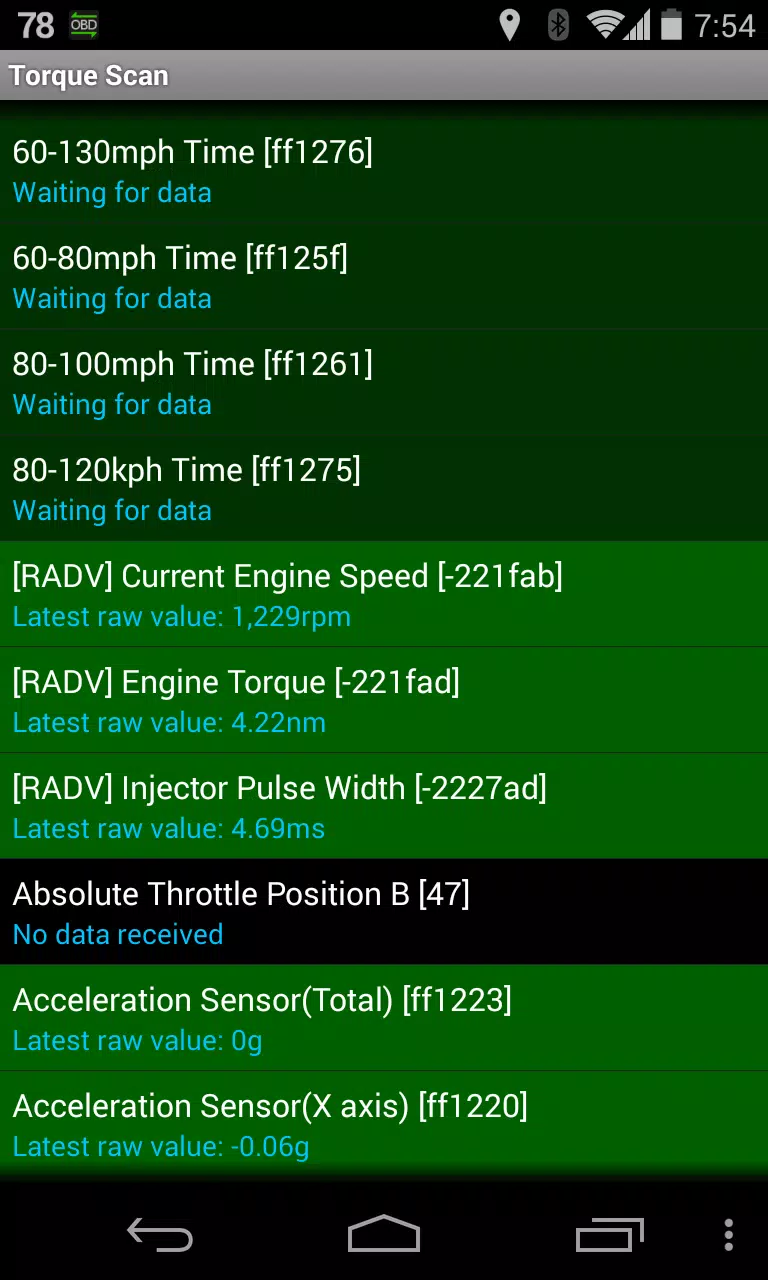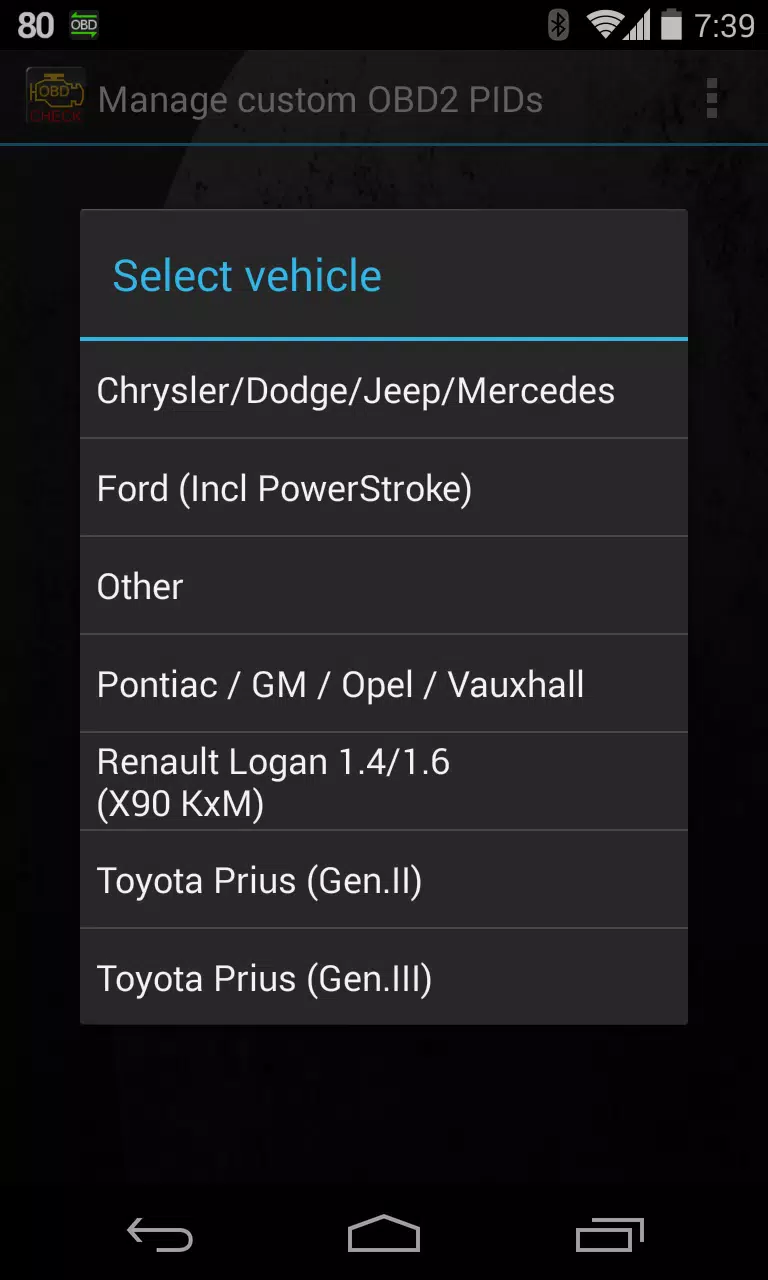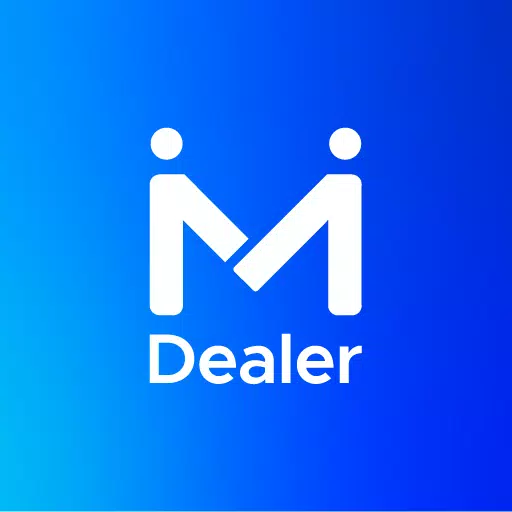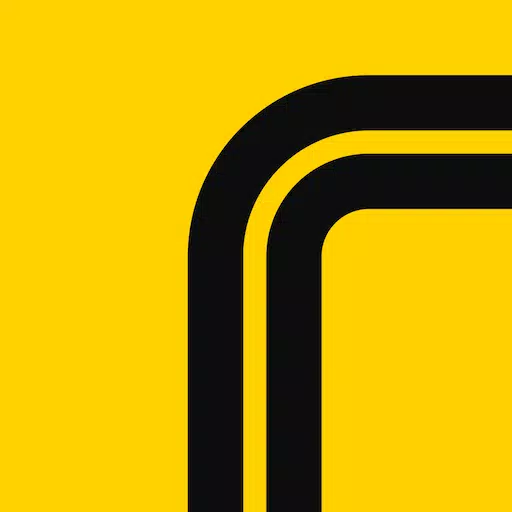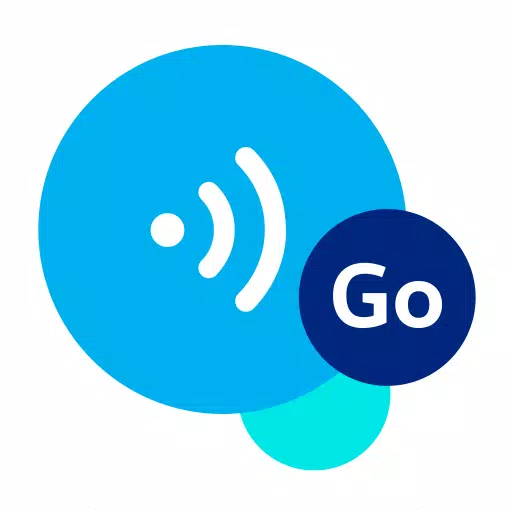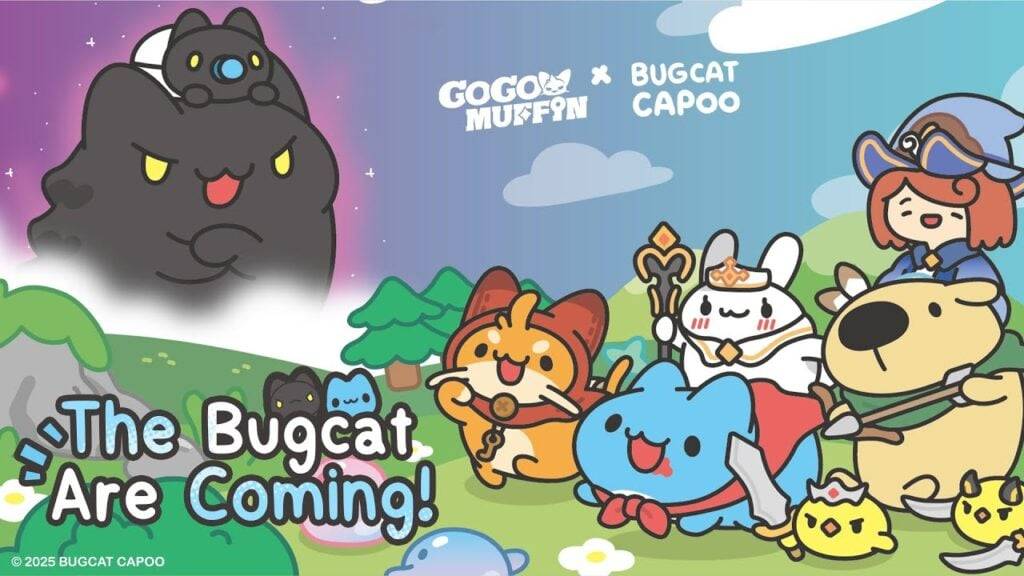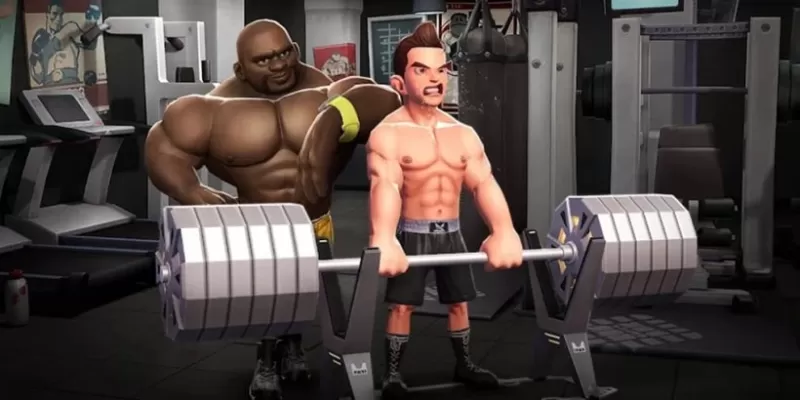Monitor Specific RENAULT Parameters with Advanced LT Plugin for Torque Pro
Enhance your vehicle monitoring experience by integrating the Advanced LT plugin into Torque Pro, enabling you to track specific RENAULT parameters in real-time. This plugin expands the capabilities of Torque Pro by adding specialized sensor data for RENAULT vehicles, allowing you to test the plugin with a limited set of sensors before making a purchase. Please note that this version does not include calculated sensors such as Injector Duty Cycle (%).
Compatibility Note: While the Advanced LT plugin may support other RENAULT models and engines, it has been specifically tested on models equipped with DiagOnCan (CANBUS ONLY), including:
- Captur 1.2 (X87 H5F)
- Captur 1.5 dCi (X87 K9K)
- Clio-III 1.6 (X85 KxM)
- Clio-III 1.5 dCi (X85 K9K)
- Duster 1.6 (X79 K4M)
- Duster 1.5 dCi (X79 K9K)
- Fluence 1.6 (X38 H4M)
- Fluence 1.5 dCi (X38 K9K)
- Laguna-III 2.0 (X91 M4R)
- Laguna-III 1.5 dCi (X91 K9K)
- Logan 1.4/1.6 (X90 KxM)
- Logan 1.5 dCi (X90 K9K)
- Megane-III 1.6 (X95-M H4M)
- Megane-III 1.5 dCi (X95-M K9K)
- Sandero 1.6 (B90 KxM)
- Sandero 1.5 dCi (B90 K9K)
- Scenic-III 1.6 (X95-S H4M)
- Scenic-III 1.5 dCi (X95-S K9K)
- Symbol 1.6 (L35 KxM)
For detailed information on RENAULT engines, visit http://en.wikipedia.org/wiki/List_of_RENAULT_engines.
Important: The Advanced LT plugin requires the latest version of Torque Pro to function correctly. It is not a standalone application and will not work without Torque Pro.
Plugin Installation Steps:
- After downloading the plugin from Google Play, verify its presence in your Android device's installed applications list.
- Open Torque Pro and tap on the "Advanced LT" icon.
- Choose the correct engine type and return to the Torque Pro main screen.
- Navigate to Torque Pro's "Settings".
- Confirm the plugin is listed under "Settings" > "Plugins" > "Installed Plugins".
- Scroll to "Manage extra PIDs/Sensors".
- This screen typically shows no entries unless you've previously added pre-defined or custom PIDs.
- From the menu, select "Add predefined set".
- Ensure you select the correct set for your RENAULT engine type.
- After selecting, additional entries should appear in the Extra PIDs/Sensors list.
Adding Displays:
- Once additional sensors are added, go to the Realtime Information/Dashboard.
- Press the menu key and select "Add Display".
- Choose the desired display type (Dial, Bar, Graph, Digital Display, etc.).
- Select the appropriate sensor from the list. Sensors from Advanced LT are prefixed with "[RADV]" and are typically listed near the top, after the time sensors.
Future updates will include more features and parameters. Your feedback and suggestions are welcome to help improve the plugin.
What's New in Version 2.0 (Updated Dec 14, 2019):
- Enhanced API26+ handling for third-party plugins, aligning with Torque's main fix.
Tags : Auto & Vehicles