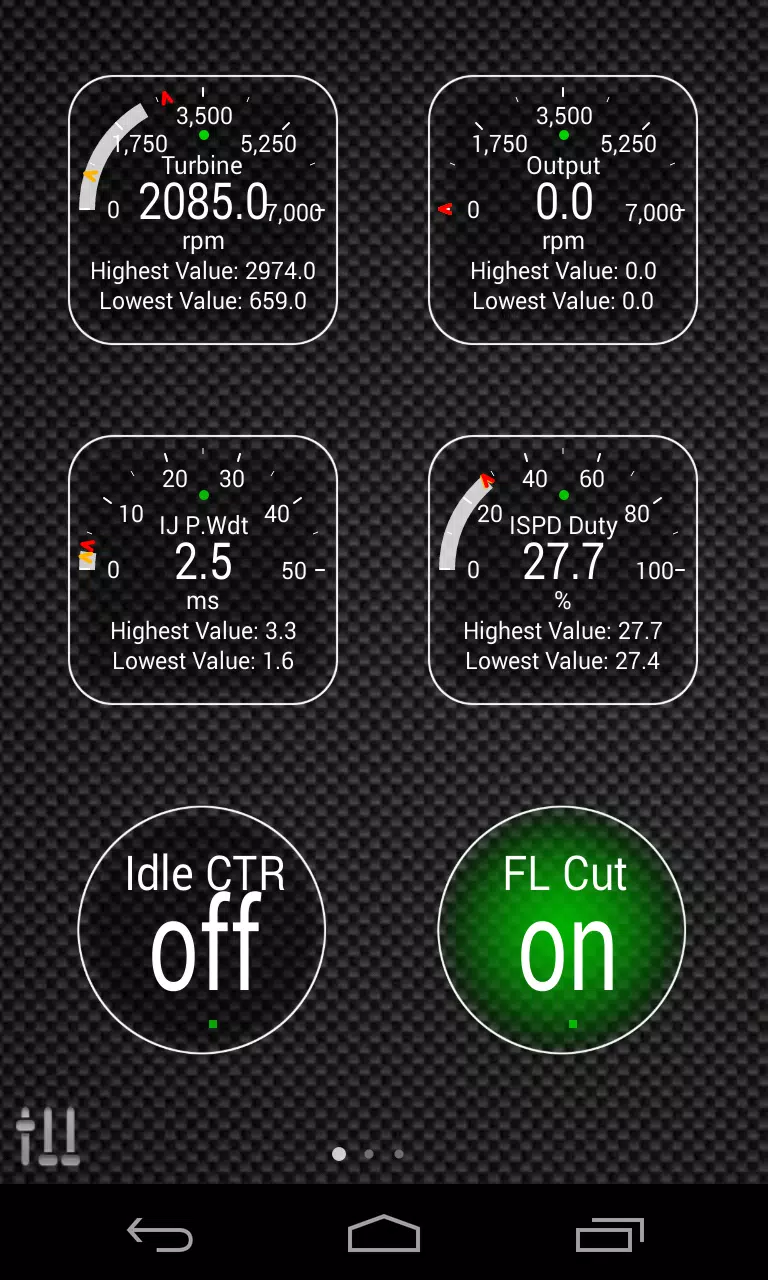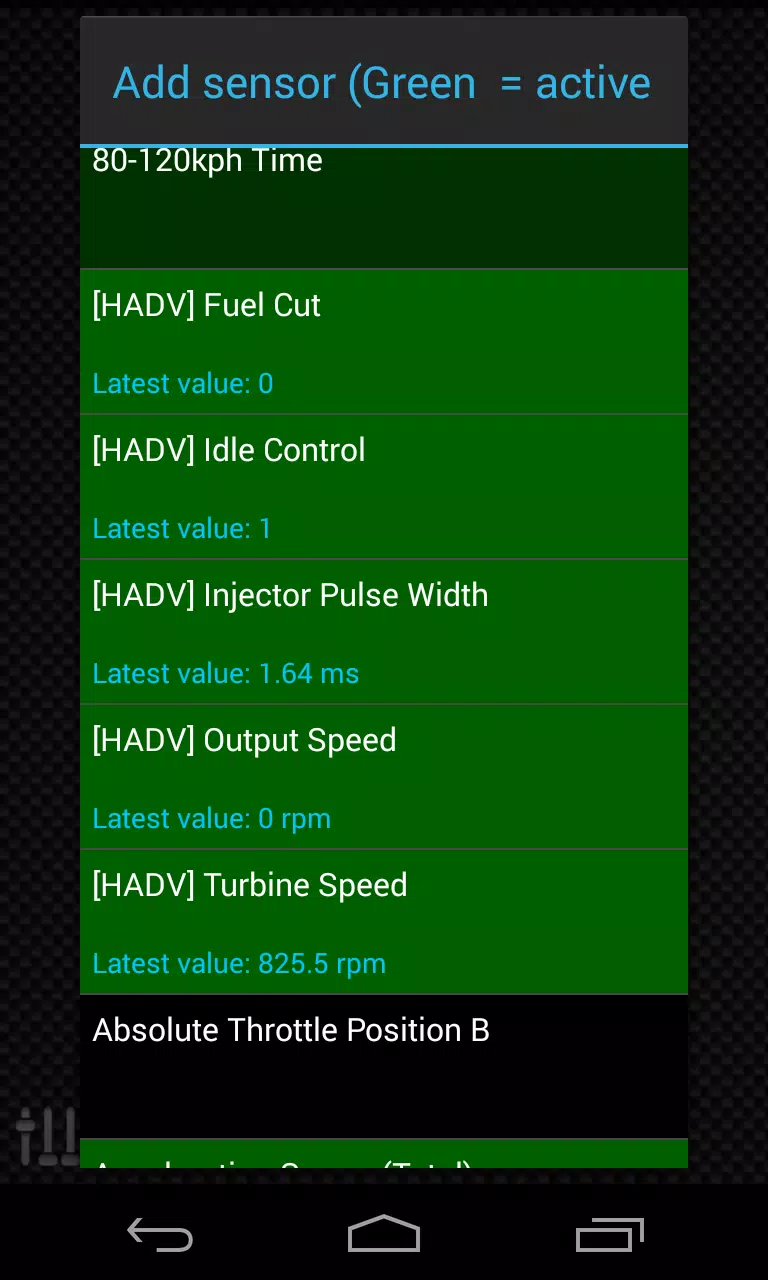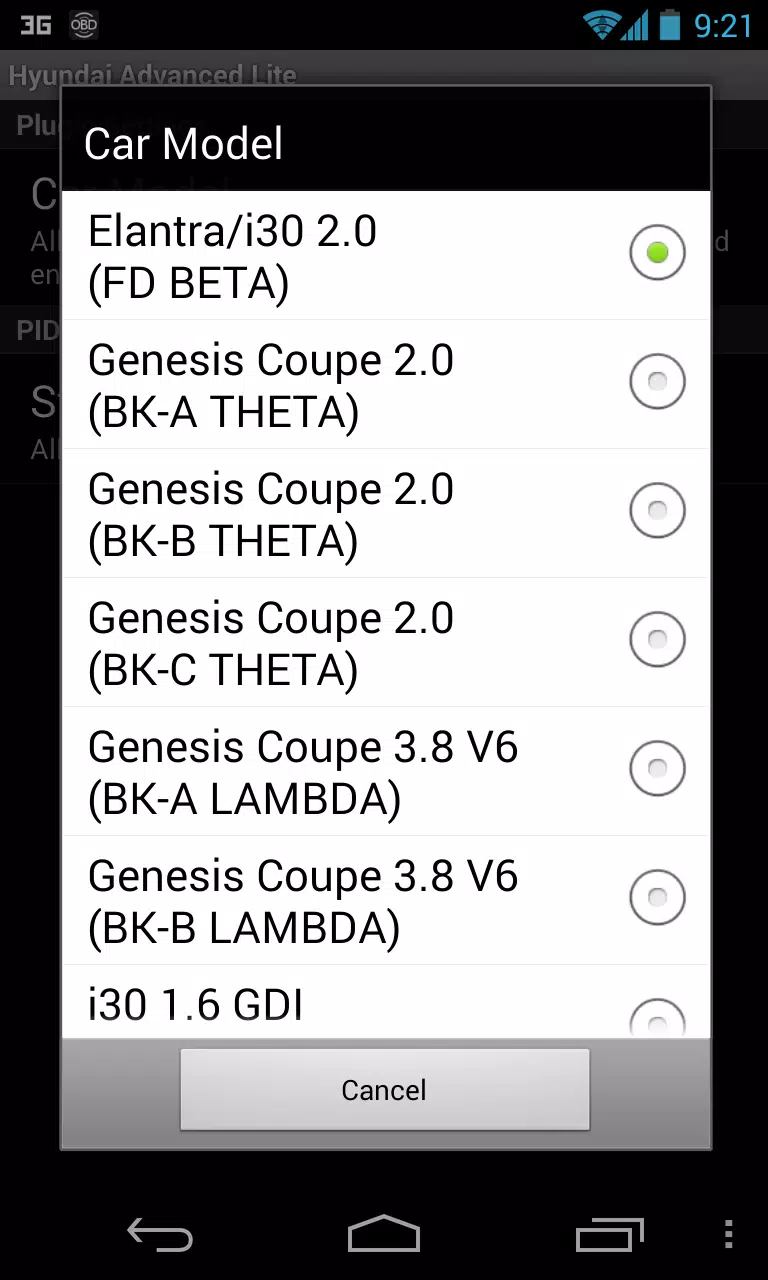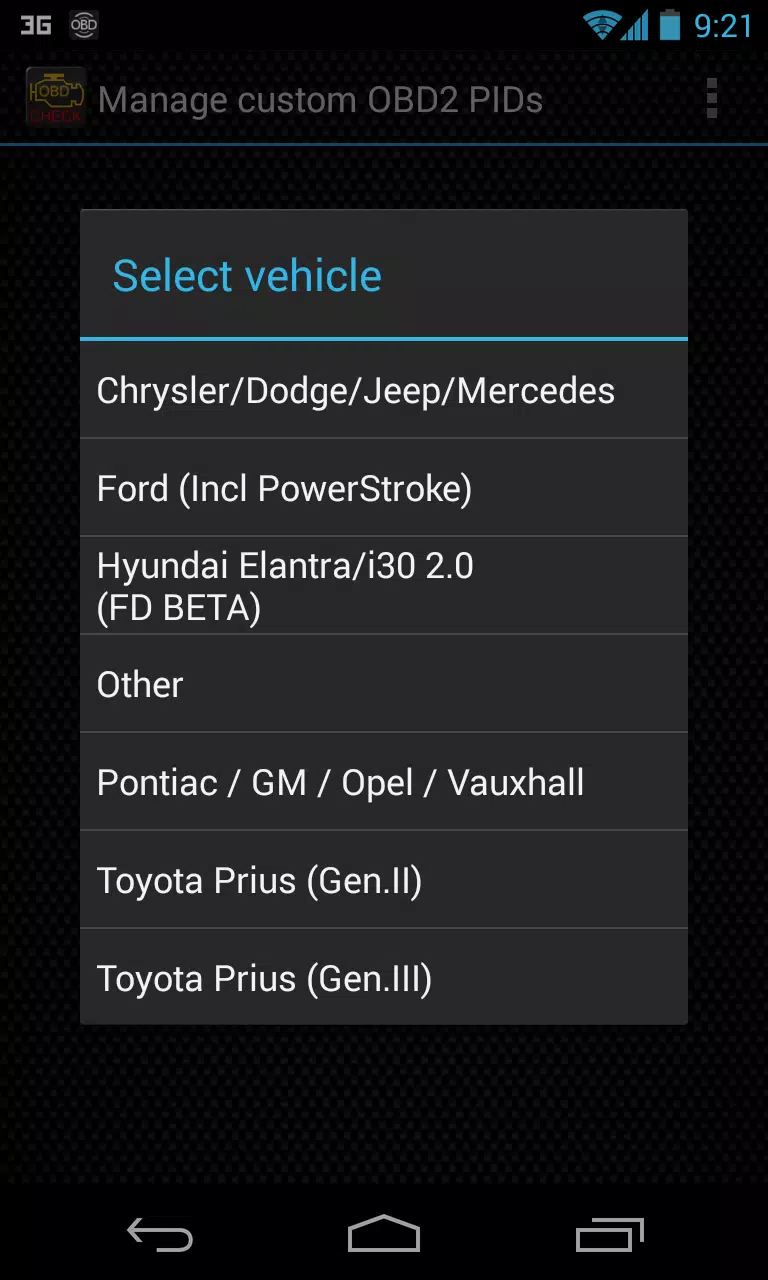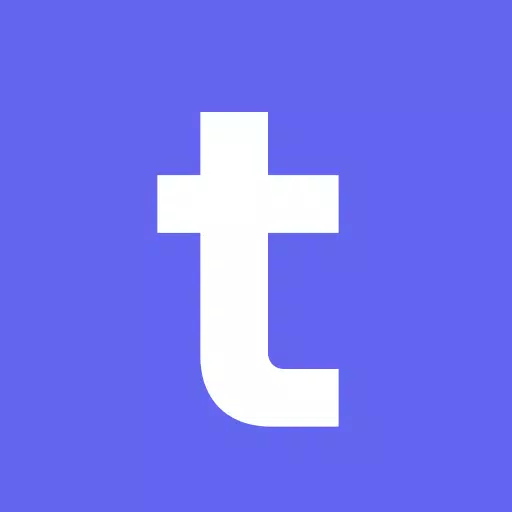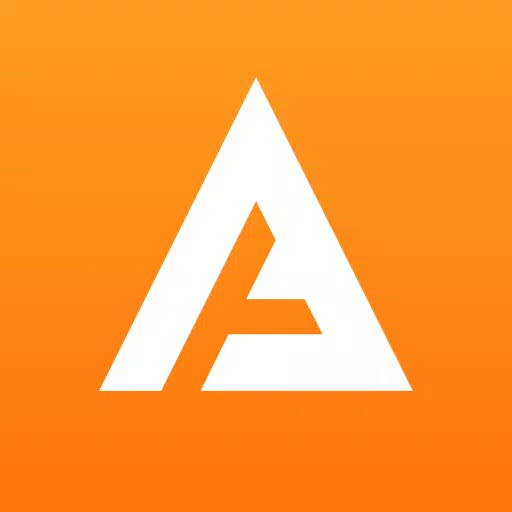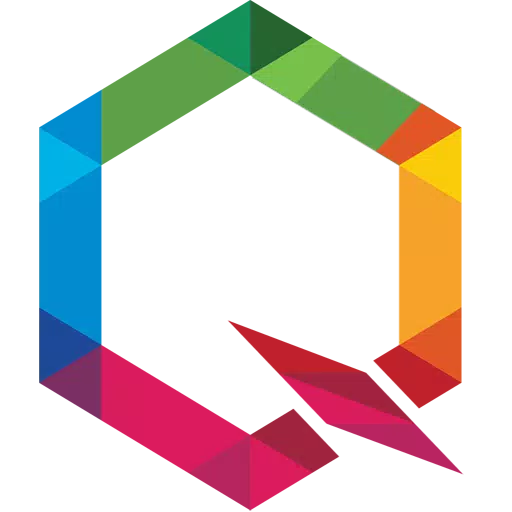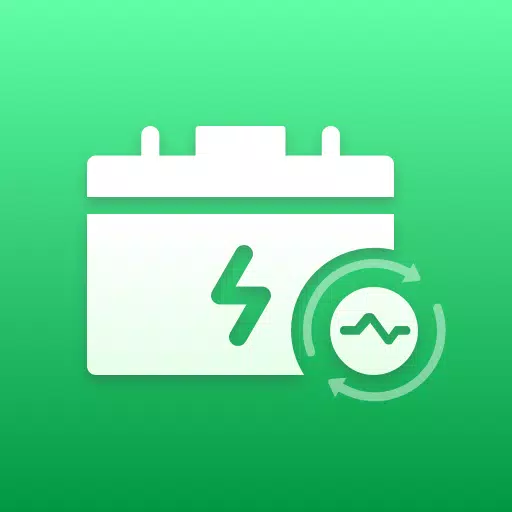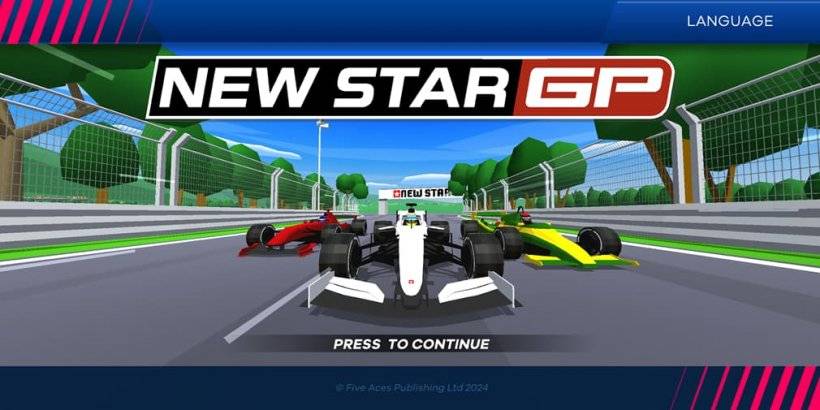This Torque Pro plugin unlocks real-time monitoring of specific Hyundai vehicle parameters. Access advanced engine and automatic transmission sensor data directly within Torque Pro.
Advanced LT, a Torque Pro plugin, expands the available PID/sensor list to include Hyundai-specific data. A limited sensor trial is available before purchase. Note that this version omits calculated sensors like Injector Duty Cycle (%) and HIVEC mode.
Supported Hyundai Models/Engines (tested):
- Accent 1.4/1.6 MPI
- Accent/Solaris 1.4/1.6 GDI
- Accent/Solaris 1.6 CRDI
- Elantra/i30 2.0
- Genesis Coupe 2.0 MPI/GDI
- Genesis Coupe 3.8 V6
- Getz 1.5 CRDI
- Getz 1.6/1.4/1.3 MPI
- i30 1.6 GDI
- i30 1.6 CRDI
- i40 2.0 MPI
- i40 1.6 GDI
- i40 1.7 CRDI
- SantaFe 3.3 V6
- SantaFe 2.0 CRDI
- SantaFe 2.4 MPI/GDI
- SantaFe 2.7 V6
- SantaFe 2.0/2.2 CRDI
- SantaFe 3.3 V6
- Sonata 2.0/2.4 MPI/GDI
- Sonata/i45 2.0/2.4 MPI/GDI
- Sonata 2.0 T-GDI
- Tiburon 2.0 MPI
- Tiburon 2.7 V6
- Terracan 2.9 CRDI
- Tucson 2.0 CRDI
- Tucson 2.0 MPI
- Tucson 2.7 V6
- Tucson/ix35 2.0/2.4 MPI/GDI
- Tucson/ix35 2.0 CRDI
- Veloster 1.6 MPI/GDI
- Veloster 1.6 T-GDI
- Veracruz/ix55 3.8 V6
- Veracruz/ix55 3.0 CRDI
While other Hyundai models may be compatible, testing was limited to those listed above. The plugin also features an ECU Scanner; record at least 1000 samples and send logs to the developer to add support for unsupported sensors.
Requirements: The latest version of Torque Pro is required. This is a plugin; it will not function independently.
Plugin Installation:
- Install the plugin from Google Play. Verify its presence in your installed apps.
- Open Torque Pro and tap the "Advanced LT" icon.
- Select your engine type and return to the Torque Pro main screen.
- Access Torque Pro "Settings" > "Plugins" > "Installed Plugins". Confirm the plugin is listed.
- Navigate to "Manage extra PIDs/Sensors".
- Select "Add predefined set" from the menu.
- Choose the correct predefined set for your Hyundai engine type.
- New entries should appear in the Extra PIDs/Sensors list.
Adding Displays:
- Access Realtime Information/Dashboard.
- Tap the menu button and select "Add Display".
- Choose a display type (Dial, Bar, Graph, Digital Display, etc.).
- Select a sensor. Advanced LT sensors begin with "[HADV]".
Further updates will add more features and parameters. Feedback is welcome!
Tags : Auto & Vehicles